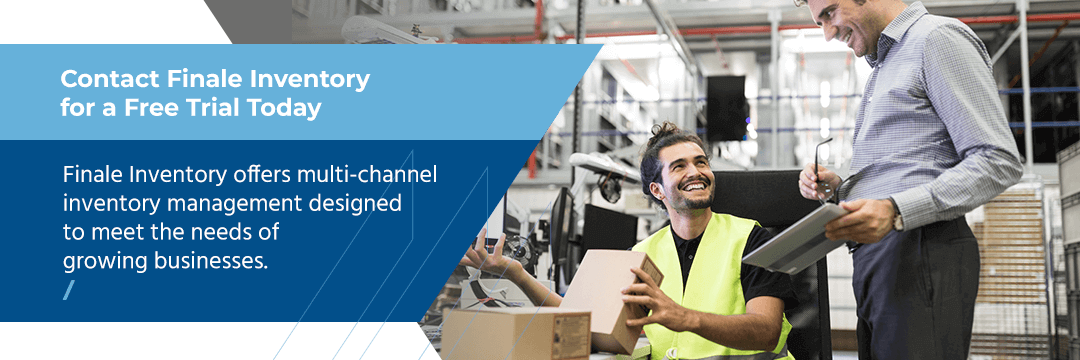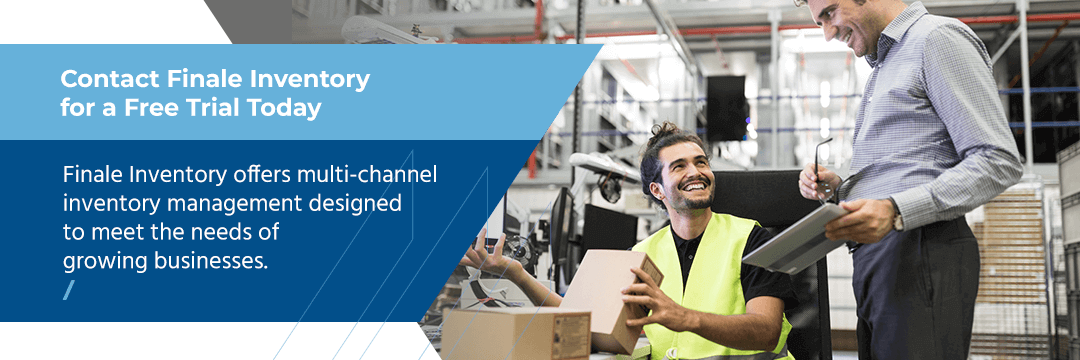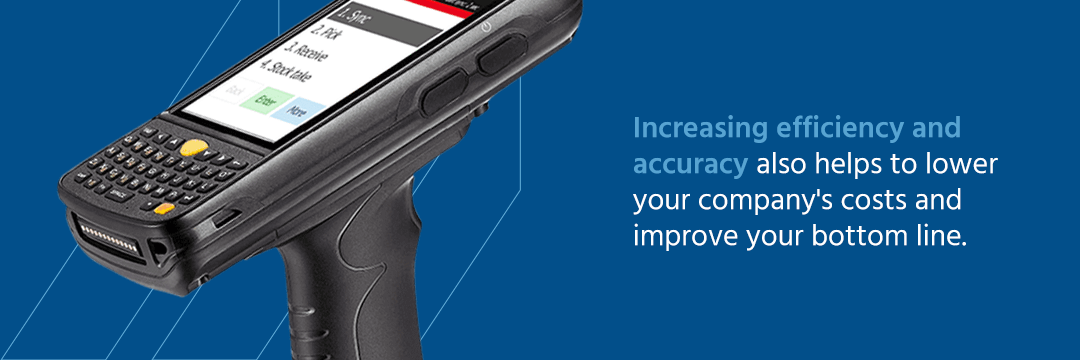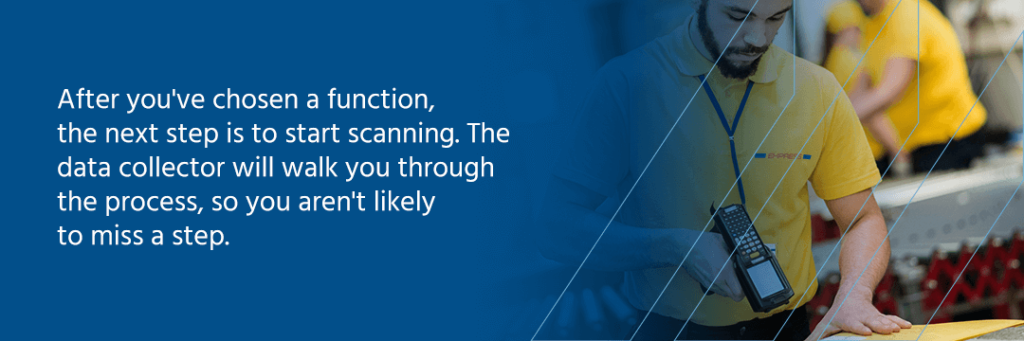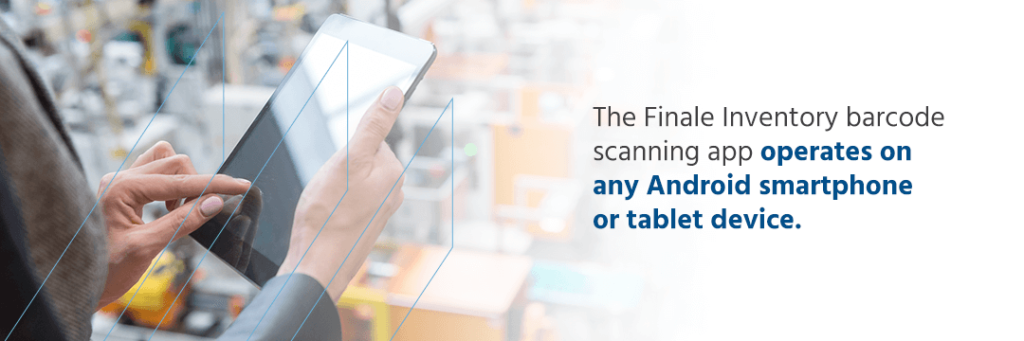Barcode App - Stock Transfers
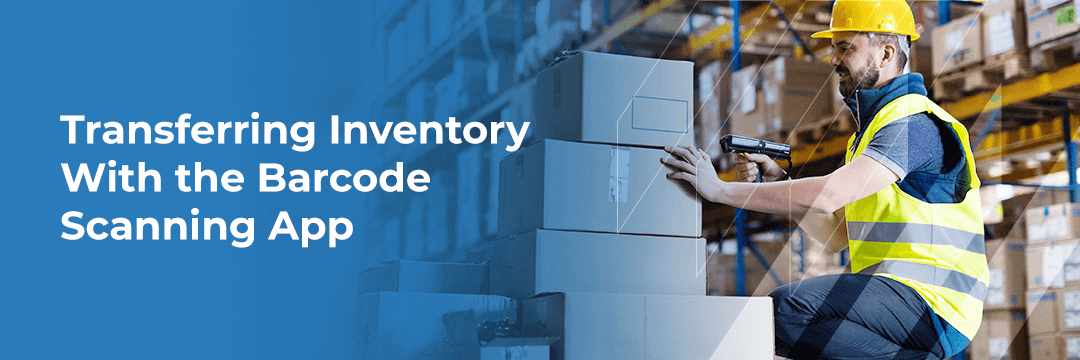
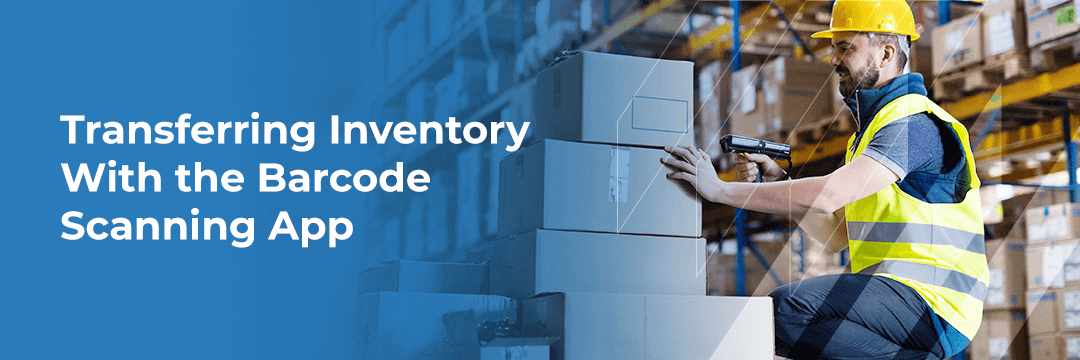
Transferring Inventory With the Barcode Scanning App
If your organization has more than one warehouse or more than one location, managing stock transfer orders is a critical task. There are many reasons that you may need to move stock from one place to another — from managing the supply of a hot item to making better use of your space. Whatever the reason, it's essential that stock transfers are accurately documented every time.
Failing to handle stock transfer requests properly can lead to administrative inaccuracies, lost productivity and customer dissatisfaction. Fortunately, Finale Inventory can help. Our easy-to-use software and barcode scanner system will simplify the process to save you time and money.
The barcode scanner will then connect to your cloud-based inventory database via Wi-Fi and automatically update your stock location.
If you don't have Wi-Fi available in your warehouse or your connection is unreliable, don't worry. The transfer will be saved on the scanner itself and uploaded later, either when a Wi-Fi connection is present or via a USB dock. There's no danger of data duplication and little chance that the change will go unrecorded.
Regardless of when you upload it, the system will log the original time the transfer was created, giving you an accurate audit trail for record-keeping purposes.


Managing Stock Transfer Orders With Finale Inventory
Finale Inventory is a cloud-based inventory and warehouse management platform designed for use by businesses of all sizes. You can use Finale to keep track of the stock you have on hand and to record information about past sales. The software will also help you keep track of inventory across multiple locations. You can use Finale Inventory to monitor stock levels at multiple warehouses and to manage shipments and receiving at several locations.
Finale Inventory will let you move stock from one location to another using a barcode scanner — the system's interface will walk you through the process of selecting the item, choosing an origin and destination location and completing the scan. When using the barcode scanner to move inventory from one warehouse to another, the process will look something like this:
- Choose "Transfer" on the home screen.
- Scan the barcode of the location you're transferring from.
- Scan the barcode of the location you're transferring to.
- Scan the barcode of the item you are transferring.
- Repeat scanning until you have scanned every item you want to transfer.
- Review the list by tapping "Menu," then "Review/Edit."
- Click "Done" and "Menu" when you are finished transferring inventory.
Contact Finale Inventory for a Free Trial Today
A better inventory management system is possible. Finale Inventory offers multi-channel inventory management designed to meet the needs of growing businesses. Our solutions include a mobile barcode scanning app that syncs to a cloud-based software platform. Whether you need a program that helps to streamline the process of transferring inventory, makes order fulfillment more efficient or lets you manage inventory across multiple channels, Finale Inventory can work for you. To learn more, contact us today to schedule a free demonstration or start a free, 14-day trial.
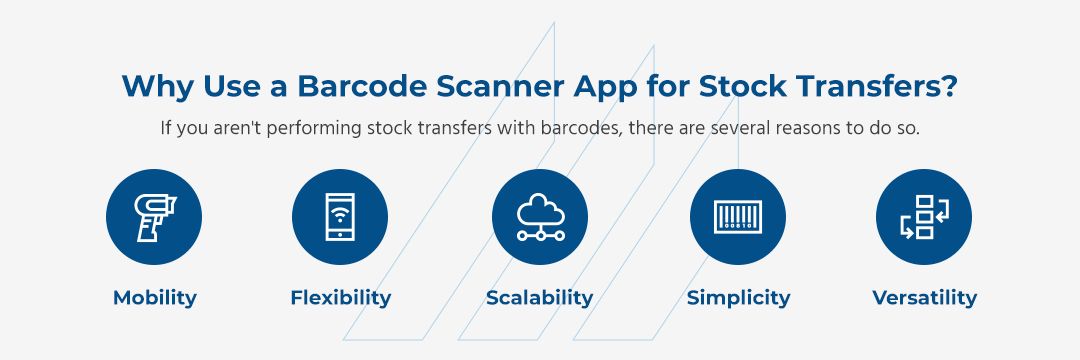
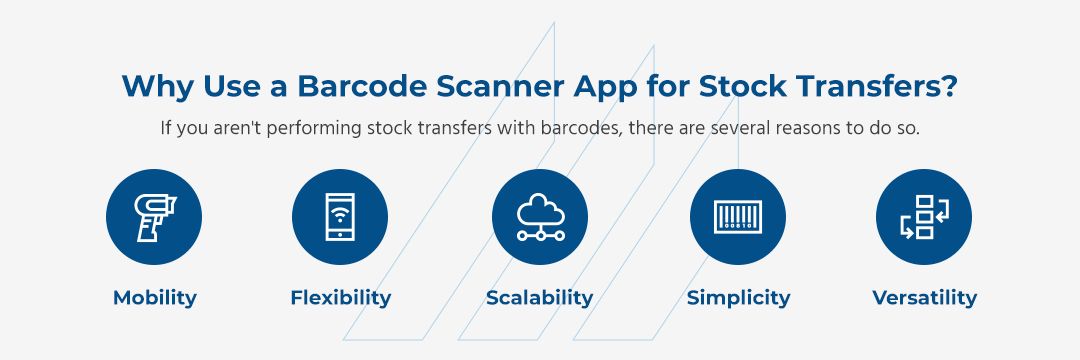
Why Use a Barcode Scanner App for Stock Transfers?
Think of how you used to transfer stock. You most likely pulled each item off of the shelf in the warehouse and counted it, then boxed it up to be sent to another location. Before sending the items, you needed to create a transfer sheet that listed what was being sent and how many of each item the other warehouse was going to receive.
Once the product arrived at the second location, someone there would have to pull out the packing list, confirm that the items in the shipment matched the items on the list, then receive those items into the system. The process was time-consuming and repetitive. It was also prone to errors, such as miscounts. An employee at the first warehouse could pull the wrong items off of the shelf and send them to the second location, creating confusion.
Miscounting the items sent from one location to the other can create discrepancies in your inventory. Those discrepancies can lead to overselling of items or they can mean that a product sits on the shelf of a warehouse, forgotten and neglected. using a barcode scanner app for inventory transfers helps to increase accuracy and can help your business avoid disappointing customers or losing money on unsold inventory.
Wireless barcode scanners for warehouses are also relatively easy-to-use. Finale Inventory works with multiple scanners, and it's even possible to get a barcode scanner on a phone or other mobile device with our software. If you aren't performing stock transfers with barcodes, there are several reasons to do so.
Mobility
Barcode scanners are light and portable, so employees can easily carry them throughout a warehouse.
Scalability
Finale Inventory is designed to grow and scale as your business grows and scales. If you hire more employees or expand to new warehouses, you can purchase additional barcode scanners and install the software on them. Since Finale Inventory is cloud-based, it can be accessed from any device that has an internet connection.
Versatility
While you can use a barcode scanner for stock transfer applications, that's not the only thing you can use it for. A barcode scanner streamlines the order picking process and the shipment receiving process.
Flexibility
Since Finale Inventory works on a wide range of scanners, you can use the scanners you already own, rather than purchasing new ones. If you don't currently have dedicated barcode scanners, you can use smartphones instead. Depending on your company's budget and needs, you can ask employees to bring their own phones from home and upload the software to them for use in the warehouse. You can also invest in dedicated smartphones to use for inventory purposes.
Simplicity
Barcode scanners are user-friendly and intuitive. To scan an item, you point the beam at the barcode, push a button and wait for a beep. If you're using Finale Inventory with the barcode scanner, the interface is easy to figure out. It has a main menu with options to choose from, based on what you're doing. We've also put together helpful how-to videos to walk you through the process of using our software on a barcode scanner.
Why Use a Barcode Scanner App for Stock Transfers?
Using a mobile barcode scanner app can help your business in multiple ways. The functionality of inventory management software and barcode scanners goes beyond transferring stock between locations. You can also use a barcode scanner to pick orders, receive items and perform stock takes. Whether you're using a warehouse scan app to transfer items, pull orders, receive stock or count inventory, there are many benefits to using it.
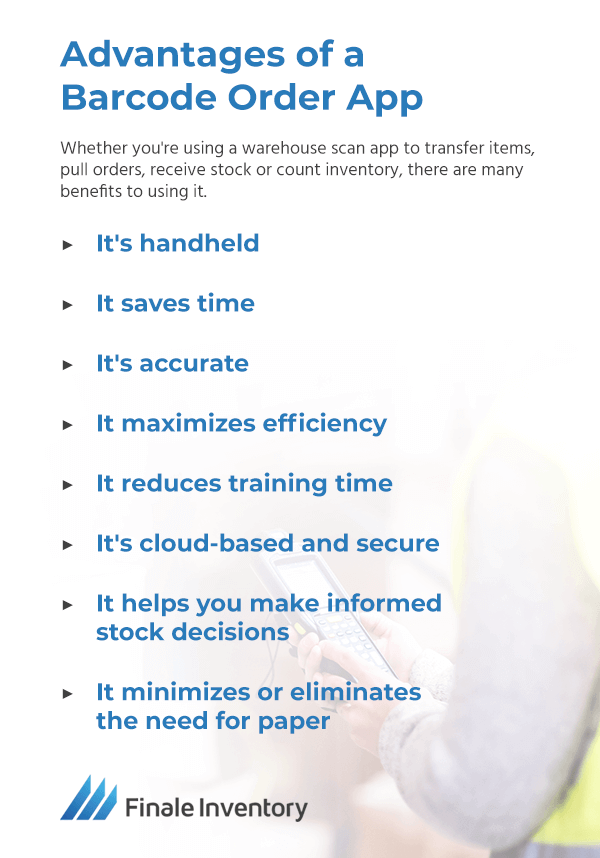
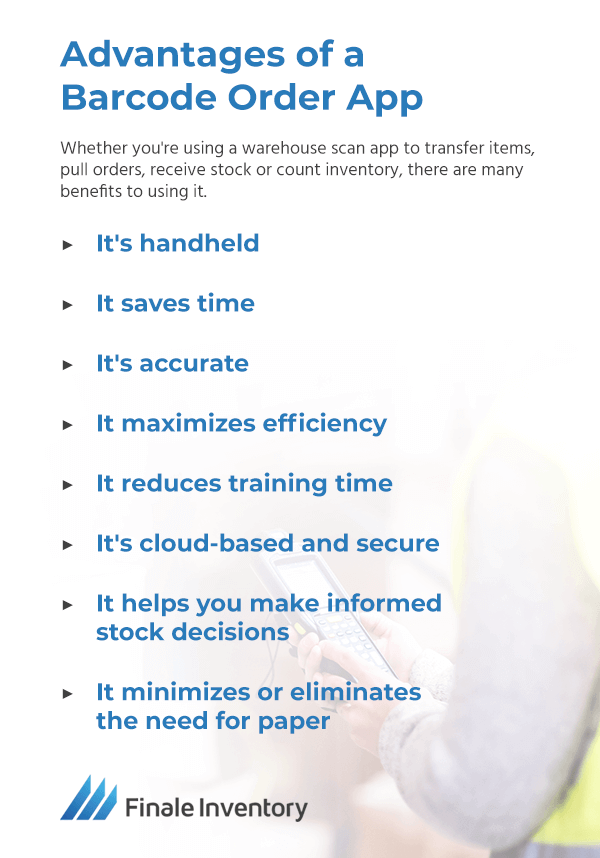
Using a Barcode Scanner On the Go: A Step-by-Step Process
You're ready to use a barcode scanner to transfer stock from one location to another or want to receive a new shipment at your warehouse. The process of doing so is relatively simple, once you have a barcode scanner with the Finale data collector app installed on it. Follow this step-by-step guide when using your barcode scanner with Finale Inventory.
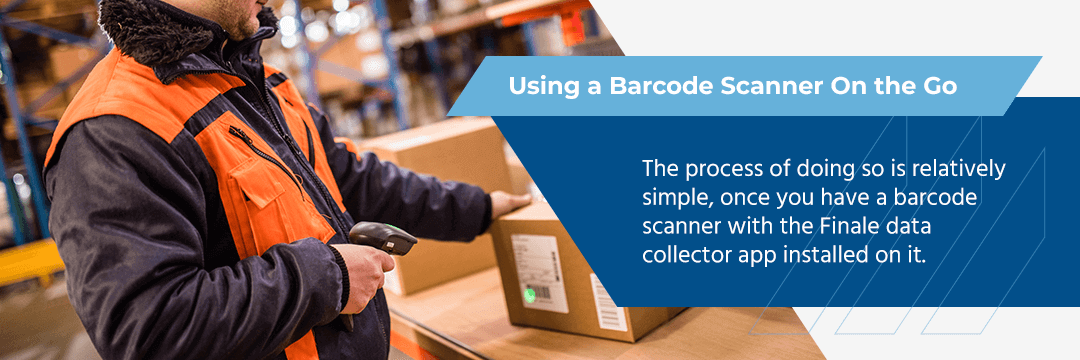
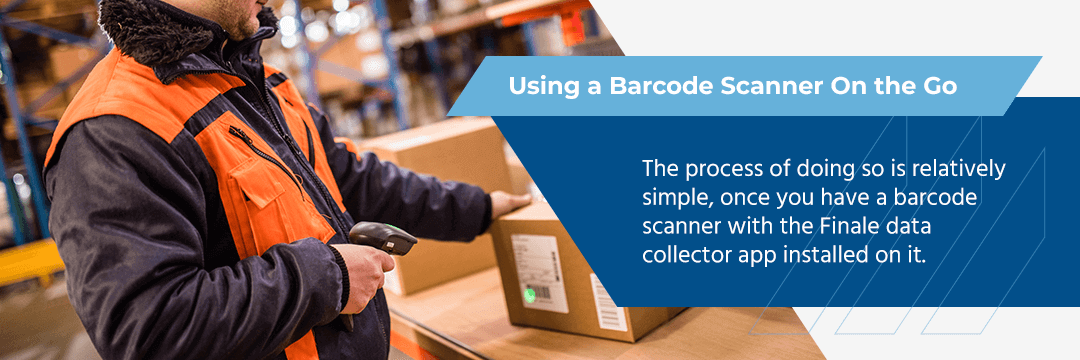
Turn a Tablet or Mobile Device Into a Barcode Scanner
Modern technology has made many business functions a lot easier and more cost-effective. Here's just one example: You don't need to invest in specialized equipment to use the mobile data collector. You and your employees likely have a barcode scanner in your pockets already, in the form of a smartphone or tablet. The Finale Inventory barcode scanning app operates on any Android smartphone or tablet device.
Installing the app on an Android phone or tablet is simple. You can download it from the Google Play store. Since smartphones don't have a built-in scanner, the app uses the phone's built-in camera to capture the barcode. Once installed on a mobile phone or tablet, the app looks and works the same as it would on a standard barcode scanner.
Smartphone or Scanner: Which Is Right for Your Company?
When deciding between using smartphones or barcode scanners to manage your inventory, you should keep a few things in mind. For example, if you decide to use smartphones, it's important to consider who will provide the phones. If your company has a bring-your-own-device (BYOD) policy, what does that mean for the security of your inventory? Employees will be leaving the warehouse each day with their smartphones in their pockets. It's worthwhile to consider whether that could put your company's data at risk. Another thing to consider is what will happen if an employee calls out sick one day. You might be down one barcode scanner if they use their own phone.
If your company is providing employees with tablets or smartphones, they can be used for other purposes beyond barcode scanning. The phones could be employees' work phones, allowing you to get in touch with them easily. You can also install other apps on employees' company phones, such as time clocks or productivity trackers.
It's also worth considering the cost of a phone or tablet compared to the cost of a barcode scanner. Depending on the make and model of the tablet or phone, it might be considerably more costly than the price of a scanner. Barcode scanners are also purpose-built for scanning, meaning they might be better suited for the wear and tear they'll receive on the warehouse floor.
One option that might be worth considering is using barcode scanners for daily inventory tasks, such as picking, receiving, transferring and stock-taking. You might also want to install the app on a few smartphones and bring those phones into use or ask employees to use their phones during busier times of year, when you might not have enough scanners for all the employees working during a particular shift.