Activating and Deactivating Product IDs
This video shows the process of activating and deactivating product IDs using our software. Within Finale, you cannot delete products, but you can use the deactivate feature to make them inactive.
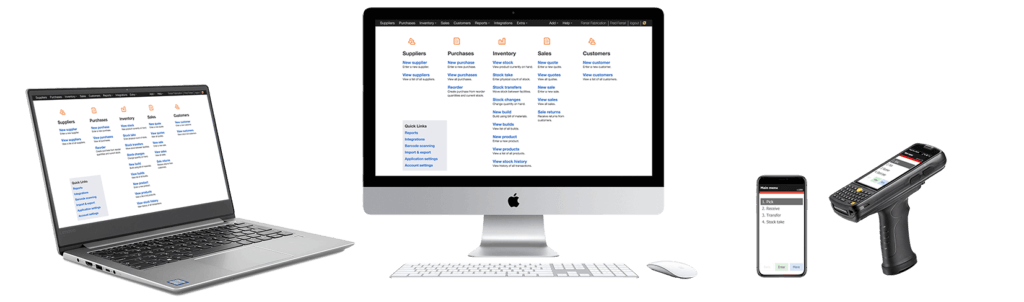
The great thing about this feature is that you can bring deactivated products back to the active state at any time. See the video below for instruction:
Activating and Deactivating Product IDs
(Videos: See complete list of available videos)
Video Transcription
Hey, this is Chris with Finale Inventory. I’m going to talk about deactivating or activating products in Finale. Finale cannot delete products. Instead, we deactivate them. So I am going to show you three different ways to change the product status in Finale. Okay. Let’s go to the product screen. So, the first method, we are just going to deactivate just one particular product. We’ll select the king sized pillow.
To the product details screen. Notice, it’s currently status active. It’s activated. Let’s deactivate it with the actions dropdown box. Deactivate. The status has changed to inactive. We can go back and reactivate it. That’s method number one, deactivating just one particular product. Method number two is using Finale’s Multi-Select Functionality to deactivate or activate multiple products at the same time.
We’re going to do that for these mattress protectors. Let’s select each one.
Now we’re going to mark them as all inactive, so Actions > ‘Deactivate selected products’. Do you want to update? Yes. Update in progress. Complete, and voila, they’re all inactive. If we wanted to reactivate them, we’d go here and then ‘Activate selected products’.
Okay, so the products are all marked active now. So that’s method number two, using the multi-select tool to bulk update the products from within the product screen. Method number three, we’re going to use Finale’s bulk product import tool. So you can access this from the Import dropdown > ‘Import products from spreadsheet’ or from right here, Import > Products.
We’re going to go to this screen, and now we need to prepare our spreadsheet, which I’ve prepared. We’re going to show the Product IDs that we want to change, and then the status that we’d like to go to. So we want to update these products to have inactive status. So go and copy this, click the box, paste it, start import.
Okay, great. So all of these mattress protectors are now marked as inactive. That was the third method: doing a bulk spreadsheet import. So yeah. Those are the three methods. Doing it for just one particular product. Using finale’s multi-select tool for multiple products right here or for using the spreadsheet import tool, right here.
So yeah, thank you for watching this presentation. And as always, any questions, concerns, definitely feel free to reach out to us at service@finaleinventory.com. It’s been a pleasure. Have a nice day. Thank you.




