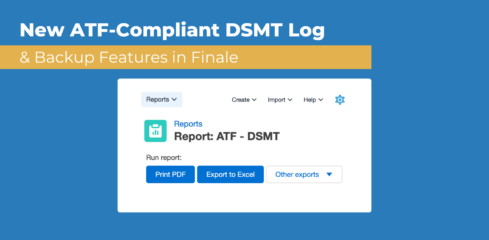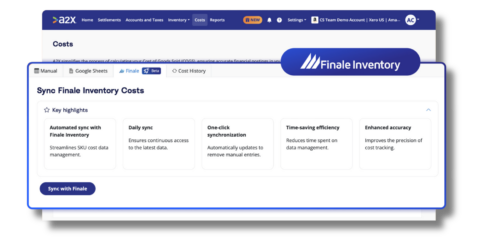Emailing Purchase Order and Sales Orders
We recently made some changes to make it easier than ever to email purchase orders to your suppliers or sales orders / sales invoices to your customers. Email the document from directly within the application, and the email will contain a PDF attachment of the printed document.
Sending an email is completed in two quick steps. Below is a illustration how to email the purchase orders.
A) After creating the purchase order, click on the ‘Actions’ drop-down menu and select ‘Email purchase order’ to email a PDF of the purchase order to your customer.
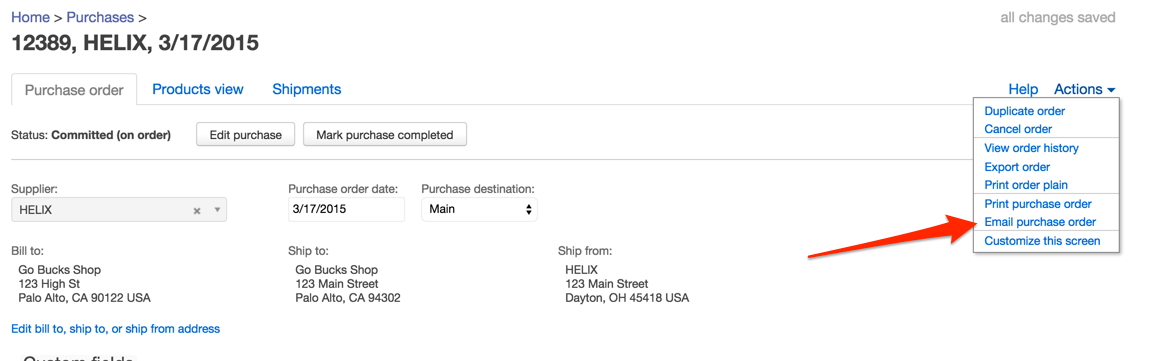
B) Review and make any necessary edits to the email fields and click on the green “Send email” button. And that’s it; you’re done!
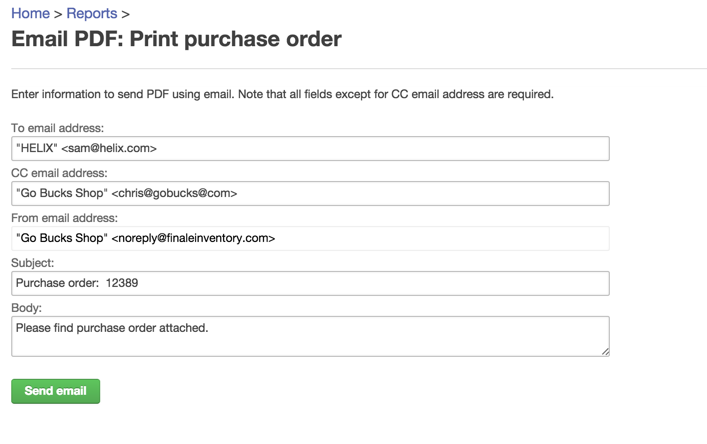
Please note that the “To email address” is populated from the email field of the customer, and the “CC” and “From” address is populated from the email address specified in Applications Settings > Company Information.
For power users, Finale is also equipped with robust customization capabilities. You’ll be able to make simple changes such as changing the default subject line or email body or complex changes such as adding additional email recipients to ensure the accounting team also receives a copy of the purchase order
To access the email settings for each document, please go to
For purchase orders: Applications Settings > Screens > Purchase: Purchase Order
For sales orders: Applications Settings > Screens > Sales: Sales Order
For sales invoices: Applications Settings > Screens > Sales: Invoice
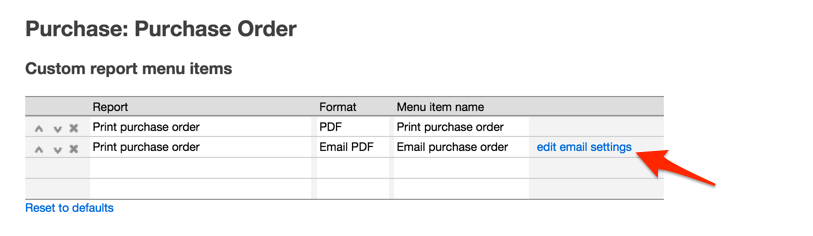
Documentation on editing email formulas can be found here. If you need assistance with the email configurations, please email us at [email protected]. We’re happy to help.