Add Finale originated orders to ShipStation
Finale allow users to create orders in Finale and add orders to ShipStation for fulfillment. Simply create the order in Finale and then select it as an order you want synced within Finale. Finale will sync automatically sync the order to ShipStation within five minutes.
This capability is ideal for multi-channel retailers who primarily sell online marketplaces and their own web store, but occasionally need the ability to create a bulk or wholesales order in Finale. Finale’s ability to associate unique price tiers for wholesale customers ensures Finale will correctly populate the item prices for each wholesale customer.
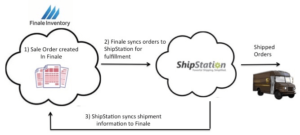
Add orders to ShipStation
(Videos: See complete list of available videos)
Video Transcription
Hi, this is Chinh from Finale Inventory. In this session I’m gonna show you how you can create an order in Finale, and then automatically sync the order to add orders to ShipStation for shipping and fulfillment.
So let’s open up our application. And one of the features I wanted to really highlight, that’s, you know, one of the advantages of using Finale to create sales orders, is Finale has the ability to have pricing tiers for various products. So in this example, let’s look at the Blue Polo Shirt here. And when I click on the product details page, as you scroll down, you can see that we have multiple prices. So the normal price that we saw, of course, $10. But for VIP customers, we have it for $8 and for wholesale customers we have it for $9. So one thing you can do is you can associate these different price tiers for your customer. So that way they’re always getting the right price when you create the sales order.
So let’s create our sales order. So I’m gonna create a New Sale. I’m gonna create a System Order ID. And I’m gonna type in one of our sample customers, let’s say, Steve Smith. As you see here, the price level associated with Steve is the wholesale price. I’m gonna select, you know, say it came in through a phone order and I wanna have standard priority. So I type in what I’m going to sell him. So let’s just say it’s the Blue Polo Shirts for two. And as you remember, the retail price was $10, but because he had the wholesale price associated, it’s automatically gonna populate that.
So we mark Sale Committed, meaning it’s a firm order. We have placed with him. And then what we do is, we just have one more operation called Sync to ShipStation to add orders to Shipstation. Okay. So now Finale is going to automatically sync this order to ShipStation. But let me first review a couple of settings that you should be aware of. So if I go back to Connections and click on the Push Status and Shipment Info to ShipStation, I click on Edit Task Configuration. So I wanna highlight two additional configurations to customize your account.
So one is to associate the mapping between Finale location and ShipStation warehouse. So in this case, I have two warehouses, two locations, Main and South Annex. And you can decide the ShipStation warehouse. So you can use the default, whatever it is set to ShipStation default warehouse, or you can actually set it. So in my demo, I have it set to Dayton in South Annex as two warehouses that I have my ShipStation account. So in this case, I have it to default. And then also, when the orders come to ShipStation, you can also assign it to a store. In this case I can assign it to Manual Orders, but there’s no reason why you couldn’t create, for example, a Manual Store called Finale Inventory, so that way all the orders are basically grouped together in Finale Inventory. Okay?
So let me go back to Connections to see Finale add orders to ShipStation. And so Finale is going to sync orders up to ShipStation every five minutes. So I wanna manually run it, so we don’t have to wait by selecting Run Task Now. If I click on View Status Log you have a better sense of what’s happening. So I believe this is the order that we created, 14689. If I go back to now ShipStation, I click on Awaiting Shipment. It should be this new order. Here it is, Blue Polo Shirt. For Steve Smith. Okay?
So now, you know, this order is in ShipStation and you would just handle the, you know, like every order you have, you know, an order comes from Amazon or eBay. And all you do is you would print the shipping label out. Now, I’m just gonna manually sync it or ship it, Mark As Shipped, since it’s not corrected to this account, it’s not connected to a carrier account. But you’re probably most likely would just basically just print out the shipping label, mark it is as shipped. And then when you mark it as shipped, what Finale is going to do is then, Finale is going to sync the order down again. And Finale is going to see that the order has been shipped. And when the order has been shipped, Finale is going to basically then decrement the order.
So let’s find it. So now it says Completed. It has a Shipment Summary. And if we double-click on this, what we’ll see if we click on the Shipments tab, and we’ll see that basically the order was created by me, Finale staff. But then it was shipped on 8/18 from the ShipStation connection through the API. And as you see here, Finale decremented one unit from this order.
So that’s a brief overview of how you can create a order in Finale, and then add orders to ShipStation for fulfillment. If you have any questions, you know, feel free to check our new Help Center. There’s a lot of detailed information on the feature. Or if you have any questions, feel free to email us at [email protected]. Thank you.

