Adding Company Logo
Finale makes it easy to customize your purchase orders, sales orders, and other printed documents by allowing you to import your company logo. Adding your logo to forms makes them more professional looking and makes them instantly recognizable as yours.
Please watch the video to learn how to quickly import your company and have them added to your purchase and sales orders.
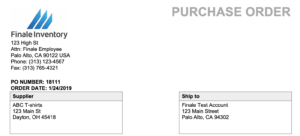
Adding company logo tutorial
(Videos: See complete list of available videos)
Adding company logo video transcription
Hi, this is Ryan from Finale Inventory, and today we are making a video on how to change the company logo and colors on documents. Now, the first thing that we will do is navigate to our purchase order screen. Now, I’m going to use the purchase order for this example but it is the same process for all documents. Once I navigate to the actions menu here, we can print our purchase order, and what you’ll notice is that we have just the company name as seen in the company info, and we have the stock Finale blue color.
We can change this extremely easily by navigating to our application settings. Once we’re in our application settings, you will notice that we are at the company info screen automatically, that is our first tab. And all we need to do here is add a company logo. Now you can drop a file right in here, and I’m just going to use the Finale logo here from my files. At that point, you will have your company logo selected. If you wanted to also change your company color to something a little bit different, you can just click inside of this square box here. I want to go with something a little more of a dark gray. You can use a very specific color if you’d like. You can then change the numbers inside of these fields here, or you can also use the slider here.
Now, I am going to pick something somewhere along the spectrum. At that point, I will save my changes. Once I have done so, I can go directly back into that purchase order and I’ll just show you that same document. But this time, we will see that we have a logo and a different document color present. Now, that is exactly how you change a logo in a document within Finale. It’s extremely simple and extremely easy. This configuration will go across every single document that we have within Finale. I hope you found this video helpful. And if you may have any other questions or need any other support, please reach out to [email protected].

