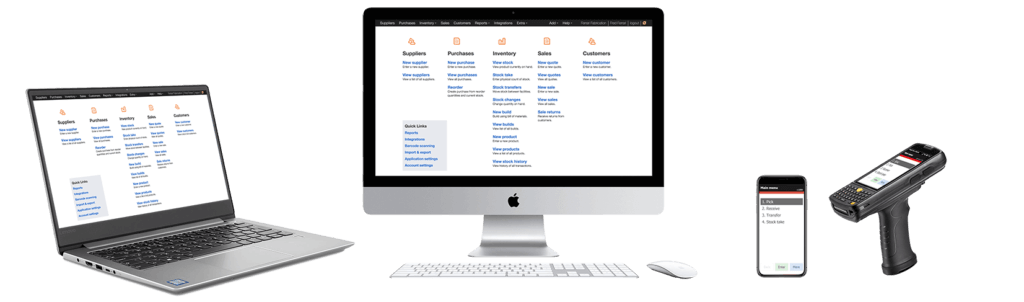
Receiving a Purchase Order With Serial Numbers

If you want to keep track of serial numbers within Finale, it is optimal to be receiving shipments with serial numbers when the product arrive at the loading dock. This process is ideal using a barcode scanner to scan and record the serial number. For many products such as electronics and computers, the serial number and the barcode of the serial is printed on the product tag.
With this scenario, it is optimal to use a barcode scanner to record the serial number. Compared to old-fashioned pencil and paper, the barcode scanner will greatly reduce the time to record the serial number and eliminated the high potential for human data entry error.
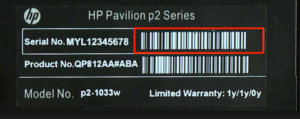
This video illustrates end-to-end how you would create the purchase order in Finale and then leverage the integrated mobile barcode scanner solution with the operation of receiving shipments with serial numbers.
Once the serial number are recorded, Finale will provide you complete visibility for a specific product. You will have complete visibility such as :
- Who and when product 'ABC' with serial number '12345' was received in
- When this product was transferred to other locations
- Who bought this product with serial number '12345' and when the product was shipped
Video Transcription of Receiving Shipments With Serial Numbers
Hi everyone, Zak here with Finale and today we're going to learn how to receive purchase orders that contain serialized inventory. So, as always for purchase orders, we're going to click to our purchasing dropdown and purchase orders and find a purchase order to receive. In our case, this one ending in 025. Here we're going to receive five wireless earbuds and this is serialized inventory. Um, as always, we're going to make sure that this is a committed purchase order so that it appears in the scanner. Um, and then we need to print a document to receive this against. One thing that's helpful with serialized inventory if it does not come with a regular skew or UPC barcode and only the serial number is to print the purchase order manifest instead of the regular purchase order. And that will include a barcode for the skew. um so that you can use that to associate the serial numbers with the right product. Now, let's head into the warehouse and open up our scanner. There's just a few things that I want you to check in the settings. So, we'll click more a few times to get down to option 14 for settings. And the two that I want you to verify are that we have number three for receive learn mode set to yes and number four for receive serial number set to auto. Once that's done, we can go back to the main menu and go ahead and sync our scanner just to make sure that everything is up to date.
And once that's synced, we'll go to option three for receive. Now, as always, we're going to start by entering in our order number. So, I'm going to scan that off of our purchase order manifest. And it's going to ask us for the sub location that we want to receive to. In our case, I'm going to be receiving this to our doc. Next, it's going to ask for the product ID that we want to receive. So, once again, if you have a UPC on that product, you can go ahead and scan that. Otherwise, you can scan it off of your purchase order manifest.
Now, it's going to start asking us to scan in our serial numbers. When set to automatic mode, it's going to walk in that product ID that we scanned and allow us just to scan through each of our serial numbers. So, we'll go ahead and scan through all five of those. Now, here's our first serial number. Now, we can move on to our second. move on to our third, our fourth, and finally our fifth serial number. If you accidentally scan one that is already been scanned, you will see a warning. So, the serial number mode is going to help you make sure that you don't accidentally double scan anything in, which is what I did here. So, we're going to go ahead and click the back button and try that one more time. There we go. So now we've got all five serial numbers added in. At this point, if we need to move on to another product ID, we could go ahead and scan that product ID as well and then move on to scanning the serial numbers for that product. In our case, this was the only item that we needed to receive today. So we're going to click menu and exit to main menu. We'll go ahead and sync that transaction in back to Finale.
And there we go. Now, if we head back to the Finale website, we're going to go ahead and refresh here so we can see that new sale shipment that or receiving shipment that came in. Go ahead and click into the shipment. And you'll see that we have received our five earbuds. And if we click down arrow next to this, you'll see all of the different serial numbers that have been received in. As always, if you have any questions, please feel free to reach out to us at [email protected] or check out any of our other great help articles or videos. Have a great day.

