Importing Order Items into a Sales Order
This video shows the process of importing order items into a sales order using our software. If you have a large number of items, you don’t have to do it by hand, you just have to copy and paste from Excel.
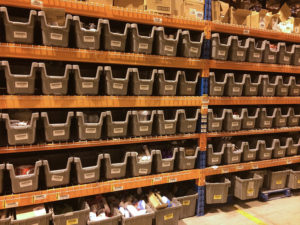
The great thing is that it’s the exact same thing as importing items into a purchase order. See the video below for instruction:
Importing Order Items into a Sales Order
(Videos: See complete list of available videos)
Video Transcription
Hello, Mike here, Finale Inventory. This short video we’re gonna talk about importing order items into a sales order. So let’s say you’re gonna have a big manual sales order or big, maybe, wholesale sales order where you got lots and lots of items to put in on a sales order, you don’t have to do it by hand. You can just import it in using copy paste from Excel. So let’s go over that real quick.
It’s exactly the same as importing items into a purchase order. So if you’ve seen that video, you can just go watch that video or you already know how to do it. But for sales orders, it’s exactly the same. So let’s go to a sales order. So imagine you wanna create a ginormous sales order just by importing the items. So I’m will create a new sales order for us to do that.
So I’m just gonna open up a sales order. I’m will use a system generated order ID. You, of course, would pick the customer that you want it to go to. So I’ll send one to Bugs Bunny here. Instead of typing manually all the items in, you just copy and paste them in. So you do that by accessing the action menu.
Now, the key thing here is in order to import order items. The sales order has to be in editable state. So if you look at this sales order, it’s in editable. It cannot be in committed or completed state. You can’t import items into it. So remember make sure that it’s in editable state. And then over here, I can just say import the order items. You’re will get the very familiar paste here for copying from an Excel sheet.
Notice the columns. So you’ll need a product ID. You’ll need a quantity. Now, if you just provide a quantity as a column, that’s for each’s or open stock items. If you’re doing a sales order for cases then you would want to bring in a case quantity column, case quantity column only then it will default to the standard packing on the item.
If you have custom packing then you could also specifically, explicitly state which packing you want if you have multiple different packings in inventory. So you’ll also want to bring in the packing. We’ll go over both of those. So let’s take a look at it Excel sheet real quick.
So if I wanted to just populate the sales order with items and for right now I’m will hide the unit price just to show you. So it’s as easy as saying, “Okay. I’m will build a purchase order out of these two these two columns.” So I’ve got product ID and quantity. So I’m just copy it. Go into Finale here.
Paste it right into the screen. It will recognize the product IDs and the quantity is that I wish to order, and it will build the sales order for me. Of course, there’s our sales order. It just populated everything for me. Of course, it’s warning me that I don’t have any of these in stock, but we’re not gonna pay any attention to that right now.
But if you notice, we don’t have a price here, but that’s because these items are brand new. I haven’t set up a default selling price so I could import that in as well at what price I wish to sell them at. So let’s go back and redo this import.
So I’m just gonna unhide that unit price column. And we can copy that in this time as well. So here I go. I’m recopy. I can import right over top of this sales order instance. So I’m gonna import to start of the process of importing order items into a sales order. I’m gonna paste it now. And now this time I’ve got a unit price. So this time they will be priced at whatever price I bring in in this column.
So as I go next and commit it, I’ve just now been able to bring in the price that I’m gonna charge for this sales order for these items. So that’s real quickly a quick demonstration. Now, of course, these are each’s. So if you are selling cases, you’d wanna use the other quantity column called case quantity. Let’s show you that. So we’ll snap back over here. We’ll use this case quantity field instead. So I’m going to hide this column and use the case quantity.
So I’m also gonna bring in the packing quantity which tells Finale which particular case packing you wish to sell. So I’m gonna copy that information and I’m gonna overwrite this sales order by importing right over top of it. It doesn’t add to it. It replaces. So remember that. So now here I go. I’ve just now created a sales orders with cases instead of each’s. That’s as easy it is to create a sales order by importing order items into a sales order.




