Split Shipments
In simple shipping scenarios, a purchase order or sales order matches up with a single shipment, item for item. In other scenarios, though, an order may be divided across split shipments at different times or from different locations. Finale Inventory supports both the simple and complex scenarios.
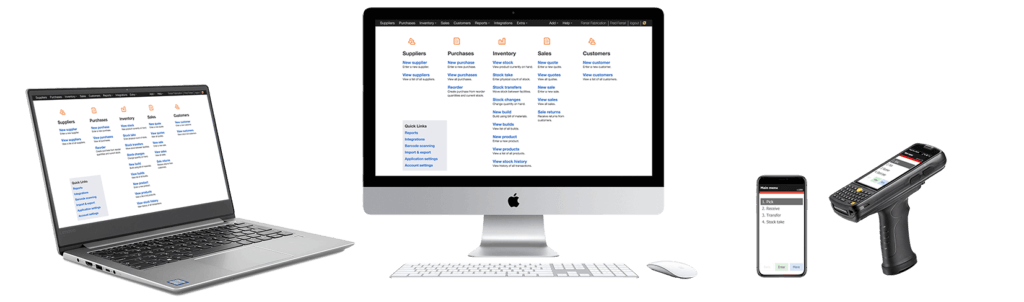
Split shipments
Video Transcription
Hi, this is Will. I’m going to give a quick demonstration of split shipments using Finale Inventory. Split shipments are the case where you have a purchase order that you’re receiving or a sales order that you’re shipping out, but it isn’t entirely received or shipped in one shipment. So, it’s split across multiple shipments. We’ll give it little demonstration here with pies. So, to begin with, so we have some context. Let’s just review our stock of blueberry pies. I’m gonna click on view stock, type in pie up here. So, I see only the pies and then look at the blueberry pie row. It says we have 670 blueberry pies in stock. Okay. Great.
Let’s create a sales order now to sell some blueberry pies.
And we’re gonna sell 10 pies. Now, if you recall there were 670 pies. Try to remember that number. We’re creating a sales order now for 10. Let’s say we reserve those 10. So, they are reserved but they haven’t been shipped out yet. And let’s go back and take a review at our stock. Okay, here’s our blueberry desserts. 670 we still have 670 because we haven’t shipped them out yet. But the available quantity is only 660 because we’ve reserved the 10 that we haven’t yet sent out. Okay. Going back to our sale here. Now is where it gets interesting. We’re gonna ship our sale in two shipments. We click on the shipments tab, update the shipment to match the order. The order was for 10 of these. The shipment was I just updated to 10 but instead of shipping 10, we’re only gonna ship seven in the first shipment. Save that shipment and ship it out.
Okay. We’ve shipped out seven. So, if we go to view stock now and we look at our quantity on hand, it used to say 670 now it says 663 because we’ve shipped seven of them. The same quantity is available because shipping doesn’t affect how many have been reserved. Okay. Let’s go back to the sale and finish it off.
Over to shipments, we’ve already done our first shipment. So, now we can just do a second shipment. Let me go back here for one second. View sales. Here’s our sale, here’s our shipments. So, to do a second shipment, I go to the Actions menu on the right and I say “add a new shipment.” We added a new shipment. I’m going to update the shipments and then click the little tourney down the arrow on the left so I can see the details here. Shipment number one, ship seven. You remember that from earlier? Shipment number two here is going to ship three. The three and the seven add up to 10.
It’s given me a choice here if I wanted to pick specifically what location I was shipping these from. Whether the pies are shipping from my sub-location 3 or my sub-location 2 or 1, which could each be different refrigerators. It doesn’t really matter much for this example. What matters is that the three and the seven are adding up to 10. So, I save this shipment and ship it out. Okay. Having shipped both parts of the shipment, now, if we go back to look at our stock and our blueberry desserts. Here they are. The quantity on hand is 660 that’s just what we expected. We began with 670 and we shipped out 10. So, that’s how you do split shipments or multiple shipments for sales or purchases.
(Videos: See complete list of available videos)

