Intuit QuickBooks Inventory Management: Complete Setup & Features Guide

Understanding QuickBooks Inventory Management Essentials
Intuit QuickBooks inventory management enables small and mid-market sellers to buy, track, and sell products without external ERP systems. This built-in capability serves as the financial backbone for product-based businesses of all sizes.
This guide covers everything you need to know: native feature checklist, step-by-step setup instructions, multichannel growth challenges, and best practices for scalability. You'll also learn how specialized solutions like Finale Inventory can enhance QuickBooks when your business outgrows basic features.
Wondering does QuickBooks have inventory management capabilities or how to track inventory in QuickBooks? We provide practical answers while covering approaches that support inventory valuation methods and maintain accurate cost of goods sold formula calculations.
This guide is part of our comprehensive resources on accounting and inventory software for operational excellence.
Native Inventory Features & Plan Requirements in QuickBooks Online
QuickBooks Online offers varying levels of inventory functionality depending on your subscription tier. The Plus and Advanced plans include comprehensive QuickBooks inventory tracking capabilities, while the Simple Start and Essentials plans offer only basic item tracking without true inventory management.
Core Inventory Features in QuickBooks Online Plus and Advanced
- Item and SKU management: Create and track inventory items with unique SKUs and descriptions
- Weighted-average costing: Automatically calculates your average cost as you purchase at different prices
- Purchase orders and sales forms: Generate documents directly tied to inventory
- Reorder points: Set minimum stock levels to receive alerts when inventory runs low
Notable Limitations
QuickBooks Online's native inventory management QuickBooks capabilities have several constraints:
- Single currency support for inventory items
- Maximum capacity of 14,500 inventory items
- Cost precision limited to two decimal places
- No native serial number or lot tracking
Many users mistakenly believe certain advanced features are included in standard QuickBooks inventory software, when they actually require add-ons:
- Barcode scanning and printing
- Manufacturing/assembly builds (available in QuickBooks Desktop)
- FIFO method (Desktop offers multiple costing methods)
- Advanced warehouse management
QuickBooks Desktop differs from Online, offering perpetual licensing and multiple inventory valuation methods. For businesses requiring robust QuickBooks inventory management software, third-party solutions like Finale Inventory integrate seamlessly to extend QuickBooks' capabilities.
Turning On & Configuring Inventory in QuickBooks Online
Setting up inventory tracking in QuickBooks Online requires careful configuration to ensure accurate financial records. Follow this checklist to properly activate and configure your inventory management:
Step-by-step Setup Process
-
Enable Inventory Tracking
- Navigate to Account and Settings > Advanced > Categories
- Check the box for "Track inventory quantity and price"
- Save your changes
-
Create Your Products & Services List
- Add each inventory item with accurate opening quantities
- Include descriptions, SKUs, and images
-
Configure Proper Account Mapping
- Link each inventory item to the correct income account
- Assign appropriate Cost of Goods Sold accounts
- Connect to the proper inventory asset accounts
-
Establish Default Settings
- Set default tax rates for inventory items
- Create price rules for different customer segments
- Configure reorder points based on historical demand
Setting up categories, locations, and classes from the beginning will save countless hours later. These classification tools in inventory management in QuickBooks online provide powerful reporting capabilities.
For guidance on recording initial values, review our guide on inventory journal entries.
While QuickBooks online inventory management offers solid basic functionality, growing businesses often need more robust features for multi-location tracking and inventory valuation methods. Inventory management for QuickBooks can be enhanced with specialized add-ons that integrate with your accounting data.
QuickBooks Desktop vs. Online: Feature Gaps & Migration Considerations
When comparing QuickBooks Desktop and QuickBooks Online for inventory management, businesses need to understand the key differences before making a decision or migrating between platforms.
Key Feature Differences
- Assemblies: Desktop offers robust assembly tracking with bills of materials; Online has more limited assembly functionality
- Serial/Lot Tracking: Desktop allows detailed serial and lot number tracking; Online lacks this capability entirely
- Negative Inventory: Desktop provides warnings when inventory goes negative; Online allows negative inventory without alerts
- Advanced Pricing: Desktop supports complex pricing rules and quantity breaks; Online has more simplified pricing options
Despite these limitations, most new sellers choose QuickBooks online inventory management software because of its accessibility, lower upfront cost, and cloud-based functionality. The ability to access inventory data from anywhere, automatic updates, and easier integration with e-commerce platforms make it particularly attractive for growing businesses.
Migration Checklist
- Export your complete item list with quantities and values
- Use migration tools like Dataswitcher or consider professional assistance
- Verify all inventory data post-migration, particularly values and quantities
- Reconcile your inventory asset accounts to ensure accuracy
- Re-establish inventory valuation methods in the new system
If QuickBooks inventory capabilities don't meet your needs, consider exploring specialized inventory and accounting software for small business options that offer more robust features while still integrating with accounting systems. For businesses dealing with complex inventory valuation methods, it's especially important to verify that your chosen platform supports your specific requirements.
Common Pain Points for Multichannel Sellers
As your business expands across Amazon, Shopify, and Walmart, QuickBooks inventory system limitations become increasingly apparent. What worked for single-channel operations often buckles under multichannel complexity.
Inventory Synchronization Challenges
Multichannel sellers frequently encounter these critical issues:
- Overselling: Without real-time inventory synchronization, you may sell products that are no longer in stock
- Duplicate SKUs: Many sellers create different SKUs for the same product across channels
- Negative Quantities: QuickBooks allows negative inventory values, masking critical stock issues
The barcode functionality in QuickBooks is particularly limiting for warehouse operations. Basic scanning is available, but the system lacks advanced serialization and lot tracking capabilities.
Financial Visibility Constraints
The financial impacts extend beyond operations:
- Multi-location inventory tracking becomes unwieldy
- Landed cost calculations often remain incomplete, obscuring true profitability
- Month-end cost of goods sold formula reconciliations delay financial reporting
For businesses managing hundreds of SKUs across multiple platforms, QuickBooks for inventory tracking becomes less about efficiency and more about developing workarounds. Growing operations eventually reach a breaking point where dedicated solutions that integrate with how to track inventory in QuickBooks become necessary to maintain accuracy and prevent costly mistakes.
Best Practices to Keep QuickBooks Scalable
As your business grows across multiple sales channels, maintaining the integrity of your QuickBooks inventory management system becomes increasingly critical. Implementing strategic practices can help you avoid the common pitfalls while ensuring your accounting remains accurate and efficient.
Tactical checklist
-
Settlement consolidation – Use integration tools like A2X to significantly reduce general ledger noise and streamline your accounting and inventory software connection. This prevents the daily transaction clutter that makes reconciliation difficult.
-
Class/location strategy – Implement a consistent structure for tracking profitability by sales channel. This allows you to generate meaningful reports on which channels deliver the best margins and where inventory investment yields the highest returns.
-
PO approvals and audit logs – Take advantage of QuickBooks Online Advanced features to establish approval workflows for purchase orders. This creates accountability and helps prevent costly ordering mistakes that impact cash flow.
-
Scheduled cycle counts – Rather than disruptive annual counts, implement regular cycle counting exported to CSV files. When importing adjustments back into QuickBooks, ensure proper valuation methods are applied to maintain inventory costing methods consistency.
By applying these strategic practices, you can extend the useful life of your inventory management QuickBooks setup considerably. While QuickBooks inventory management has limitations for high-volume sellers, these techniques allow most growing businesses to delay more complex system implementations until truly necessary, preserving your investment in familiar workflows while maintaining financial accuracy.
Feature Comparison Matrix: Native QBO vs. Add-Ons
When evaluating inventory solutions for QuickBooks Online, understanding key differences helps make informed decisions. Let's compare options based on essential criteria.
Evaluation Criteria
- Barcode Support: Native QuickBooks inventory tracking offers basic barcode functionality but lacks scanning workflows that dedicated systems provide
- Landed Cost: QBO captures purchase price but doesn't automatically distribute freight and duties – see landed cost for details
- Multi-Warehouse: Native QBO supports only single-location inventory
- Kitting: QBO Advanced offers basic assembly but lacks flexibility for complex operations
- Integrations: Native solutions integrate with QuickBooks financials but have limited external connections
Solution Comparison
Native QBO:
- Perfect for businesses with simple inventory needs
- Limited to single-location tracking
- Basic inventory costing methods
QBO + Finale Integration:
- Full barcode support with mobile scanning
- Multi-warehouse management with transfers
- Advanced kitting and manufacturing support
Lite Add-ons (Excel, Spreadsheet Connectors):
- Low-cost option for supplementing QuickBooks inventory management
- Manual processes prone to human error
- Suitable for very small businesses
Finance Outcomes That Matter
Effective inventory management in QuickBooks delivers tangible financial benefits that controllers and CFOs prioritize. When properly implemented, QuickBooks inventory systems transform financial operations in several key areas:
Audit-Ready Financial Reporting
Controllers need audit-ready COGS calculations and clean general ledger entries. With proper QuickBooks inventory software, businesses can:
- Reduce manual adjustments during month-end close
- Maintain consistent valuation methodologies
- Generate documentation that satisfies auditor requirements
Valuation Accuracy Challenges
QuickBooks Online uses continuous weighted-average valuation which can create accuracy issues. When PO costs change after receipt, the system's valuation can drift from actual costs. This particularly affects businesses with long lead times or frequent supplier price changes.
Key Performance Indicators
Financial teams should monitor these inventory-related KPIs:
- Days to close: Speed of month-end reconciliation
- Adjustment frequency: How often manual corrections occur
- Margin confidence: Accuracy of gross margin predictions
- Shrinkage percentage: Annual inventory loss rate
These metrics directly impact your inventory turnover ratio, a critical measure of operational efficiency. Businesses with optimized QuickBooks inventory systems typically see closure times decrease while simultaneously improving data accuracy.
Powering Up QuickBooks: Barcode, Landed Cost & Consolidation Workflows
While QuickBooks provides solid foundational inventory capabilities, most growing businesses need enhanced functionality. External tools bridge these gaps with critical features that transform basic tracking into comprehensive management.
Essential Extension Capabilities
An effective QuickBooks inventory extension should provide:
- Mobile receiving with barcode scanning to eliminate manual data entry errors
- Lot and serial number tracking for compliance and quality control
- Landed-cost allocation tools that distribute freight, duties, and handling costs
- Automated settlement journals that sync with QuickBooks' accounting structure
Before integrating any QuickBooks inventory software, verify these compatibility factors:
- Two-way QBO sync that maintains data integrity in both systems
- Alignment with weighted-average costing to prevent valuation discrepancies
- User permissions that respect existing accounting controls
- Cloud architecture that eliminates local server maintenance
Many businesses ask does QuickBooks have inventory management robust enough for complex operations? Native capabilities work for basics but fall short with multiple locations or high-volume transactions.
For businesses processing numerous purchase orders, connecting your system with inventory invoice software streamlines accounts payable workflows.
The right inventory management for QuickBooks solution should feel like a natural extension rather than a separate system. When implemented properly, QuickBooks online inventory management tools provide enterprise-grade capabilities while maintaining the familiar interface your team already knows.
Extending QuickBooks with Finale Inventory for End-to-End Control
QuickBooks serves as a reliable financial backbone for many businesses, but growing operations often encounter limitations that hamper efficiency and accuracy. Finale Inventory strategically complements QuickBooks by addressing these limitations and creating a seamless inventory-finance ecosystem.
Bridging Critical QuickBooks Gaps
QuickBooks alone struggles with negative inventory counts, cannot properly allocate landed costs, lacks barcode functionality, and becomes unwieldy when handling high transaction volumes. Finale Inventory transforms these weaknesses into strengths.
With Finale's weighted-average costing engine, your inventory valuation recalculates automatically after each receipt, ensuring your margins remain accurate without manual spreadsheet gymnastics. The system's barcode-enabled workflows eliminate manual data entry errors while accelerating warehouse operations.
"Prior to using Finale, we were completely in the weeds and had nothing but problems managing our inventory. The idea of selling in different channels was a pipedream and thanks to Finale, it's not just a desire, but reality." – Steve Leffer, CEO @ Chocoley Chocolate
When tracking inventory turnover ratio across multiple sales channels, Finale provides clarity by maintaining location-specific inventory levels while consolidating financial data sent to QuickBooks.
Real-World Workflow Enhancement
Consider this practical workflow: When a container arrives, warehouse staff scan items with mobile devices directly into Finale. The system automatically captures quantities and updates on-hand values. When freight bills arrive, Finale allocates these costs by value, weight, or quantity according to your preference, then pushes a single averaged cost to QuickBooks.
For marketplace sellers, Finale works with A2X to summarize complex settlement reports, automatically posting accurate COGS entries to QuickBooks without flooding your GL with thousands of individual transactions.
"Finale is a reasonably-priced inventory tracking software. It has many features that we need. With kitting capabilities, robust reporting features, an easy-to-read interface, high-speed processing times, Finale is exactly what we were looking for. The integration process with Shopify and Quickbooks is amazing as well." – Scott S.
The system enforces purchasing compliance through permission controls, comprehensive audit logs, and three-way matching between purchase orders, receiving documents, and supplier bills. This prevents overpayments and creates audit-ready records that satisfy even the most thorough financial reviews.
Financial Outcomes That Matter
For finance teams, the true value emerges in tangible outcomes: month-end closes that take under 5 days instead of weeks, integrity in the general ledger, and audit-ready records that provide confidence during financial reviews. The inventory valuation methods consistently applied across your operation eliminate the reconciliation headaches that plague growing businesses.
"I just wanted to reach out to your team to say, THANK YOU! You guys have been so awesome helping us get all set-up and going, training our team, and even rewriting your program to help us integrate with QuickBooks. Amazing. We're so excited to have things working. We have some kinks to work out, then I expect it will be smooth sailing. Thank you again for your excellent customer service, and your amazing software. We're happy customers. :)" – Crystal Campbell, Director @ One Grace Place
Finale's cloud SaaS architecture integrates seamlessly with 3PL warehouses and all major marketplaces, making it ideal for businesses processing between 500 and 100,000 orders monthly. The weighted-average costing method aligns perfectly with most multichannel business models that require simplified, accurate cost of sales reporting.
For comprehensive details on how Finale addresses the full spectrum of inventory management needs, explore our complete accounting and inventory software guide to discover which features will transform your operation.
Conclusion
Intuit QuickBooks inventory management provides a solid foundation for small businesses, but shows limitations as order volume, channels, and complexity grow. The journey to inventory success hinges on proper setup, disciplined processes, and strategic add-ons that prevent negative stock counts and ensure accurate financial records.
When QuickBooks is optimized correctly, your business achieves critical finance wins: audit-ready cost of goods sold formula, faster month-end closes, and consolidated general ledger entries that give you confidence in your numbers.
Finale Inventory delivers the perfect middle ground for growing businesses—providing landed cost tracking, barcode accuracy, and journal consolidation without forcing a disruptive switch to a full ERP system. You maintain the familiar QuickBooks environment while gaining enterprise-class inventory control.
For a broader perspective on solution options and implementation approaches, explore our comprehensive guide on accounting and inventory software and discover how the right integration transforms inventory from a operational challenge into a strategic asset.
Frequently Asked Questions
Yes, QuickBooks does include built-in inventory management capabilities. QuickBooks Online Plus and Advanced plans offer basic inventory tracking with real-time stock levels, low-stock alerts, and simple reporting features. QuickBooks Desktop Enterprise provides more robust functionality including advanced inventory features with barcode scanning and multiple location management. However, businesses with complex inventory needs—particularly multichannel sellers processing thousands of orders monthly—often supplement QuickBooks with specialized inventory platforms that handle weighted-average costing, landed costs, and barcode workflows while maintaining clean accounting records.
QuickBooks inventory management works well for smaller businesses with straightforward inventory needs. It offers reliable stock tracking, purchase orders, and basic reporting. However, it has significant limitations for growing multichannel businesses. QuickBooks Online lacks barcode scanning capabilities, struggles with landed-cost allocation, and can become overwhelmed when processing thousands of marketplace orders. For companies with 500+ monthly orders, multiple warehouses, or complex costing requirements, QuickBooks inventory functions best when integrated with a specialized inventory system that maintains the accounting integrity while addressing operational complexity.
QuickBooks Online does not include native barcode scanning functionality. QuickBooks Desktop Enterprise with Advanced Inventory does support barcode scanning, but requires specific hardware and configuration. For businesses requiring mobile scanning workflows for receiving, transfers, and cycle counts, third-party inventory management solutions that integrate with QuickBooks provide this capability. These solutions typically offer mobile apps that transform smartphones into barcode scanners or support dedicated scanning hardware, automating data entry while posting consolidated inventory adjustments to QuickBooks to maintain clean financial records.
To set up inventory in QuickBooks Online:
- Verify you have the Plus or Advanced plan
- Go to Settings > Company Settings > Products and Services
- Enable "Track inventory quantity on hand"
- Add inventory items with starting quantities and costs
- Set reorder points for low-stock alerts
- Create purchase orders for restocking
For Desktop Enterprise:
- Go to Edit > Preferences > Items & Inventory
- Check "Inventory and purchase orders are active"
- Add inventory items with proper accounts and starting values
- Configure Advanced Inventory features if available on your plan
An inventory tracking system is software that monitors and manages the quantity, location, and status of a company's products throughout the supply chain. It records every inventory movement—from purchase and receipt to transfers, sales, and adjustments. Effective systems provide real-time visibility into stock levels, automate reordering processes, and integrate with accounting platforms like QuickBooks to ensure accurate financial reporting. Modern inventory tracking systems include barcode scanning capabilities, support multiple warehouses or fulfillment centers, and provide actionable insights through reporting tools to help businesses optimize inventory levels and improve cash flow.
Inventory control is the systematic process of managing stock levels to minimize costs while maintaining sufficient supply to meet customer demand. It involves tracking inventory movements, establishing optimal order quantities, setting reorder points, and implementing procedures to prevent loss, damage, and theft. Effective inventory control balances the risk of stockouts against the carrying cost of excess inventory, improving cash flow and profitability. For multichannel businesses, proper inventory control requires real-time visibility across all sales channels and warehouse locations, often necessitating specialized software that extends beyond QuickBooks' native capabilities.
Yes, QuickBooks can connect to various sales channels and apps, but with limitations. QuickBooks Online has native integrations with platforms like Shopify and Amazon, but these basic connections may not scale well for high-volume sellers. For businesses managing multiple channels (Amazon, Walmart, eBay, Shopify), specialized inventory platforms that integrate with QuickBooks provide more robust solutions. These systems consolidate orders from all channels, maintain accurate inventory counts across locations, and sync financial data to QuickBooks in summary journal entries—keeping your books clean while providing the operational detail needed for efficient fulfillment.
Advanced Inventory is a premium feature in QuickBooks Desktop Enterprise that enables:
- Barcode scanning for inventory transactions
- Multiple warehouse management
- Serial or lot number tracking
- FIFO costing
- Bin location tracking
- Mobile inventory capabilities
- Unit of measure conversions
- Enhanced picking workflows
This upgrade significantly extends QuickBooks' inventory capabilities for wholesalers and distributors. However, it's only available on Desktop Enterprise (not Online) and still has limitations for high-volume multichannel sellers that may require specialized inventory management solutions with more robust landed-cost allocation, weighted-average costing, and streamlined marketplace integrations.
Yes, QuickBooks can track inventory across multiple locations, but with different capabilities depending on the version. QuickBooks Desktop Enterprise with Advanced Inventory provides robust multi-location tracking, allowing you to manage stock across warehouses, vehicles, and consignment locations. QuickBooks Online Plus and Advanced offer more basic multi-location functionality that tracks quantities by site but lacks advanced transfer workflows. For businesses managing inventory across multiple 3PLs, Amazon FBA, and their own warehouses, third-party inventory platforms that integrate with QuickBooks provide more comprehensive multi-location management with barcode-enabled transfer workflows and consolidated financial reporting.
QuickBooks handles inventory and cost of goods sold formula through automated journal entries that update your accounts when inventory transactions occur. When you purchase inventory, QuickBooks increases your asset account; when you sell items, it reduces inventory and records COGS. QuickBooks Online uses FIFO (First-In, First-Out) costing, while Desktop offers FIFO, average cost, or LIFO methods depending on your settings. However, for businesses with complex needs like landed-cost allocation, partial receipts, or high transaction volumes, QuickBooks' native COGS calculation may require supplementation with specialized inventory systems that maintain weighted-average costing and sync summarized journal entries to keep books accurate.
QuickBooks' inventory features vary by plan:
- QuickBooks Online Plus: $80/month includes basic inventory tracking
- QuickBooks Online Advanced: $180/month adds category tracking and enhanced reporting
- QuickBooks Desktop Enterprise with Advanced Inventory: Starts at approximately $1,740/year per user
These prices reflect base costs—actual expenses increase with add-ons, users, and integrations. For growing businesses processing hundreds of orders daily, combining QuickBooks with a specialized inventory management system often provides better ROI despite the additional cost, as it prevents costly errors, reduces manual reconciliation time, and provides accurate landed costs for better pricing decisions.
QuickBooks offers limited manufacturing inventory capabilities. QuickBooks Online supports basic assembly items and bills of materials, while Desktop Enterprise includes a more robust Manufacturing & Wholesale edition with work orders, routing, and resource tracking. However, both versions have limitations for manufacturers with complex production processes. Neither supports multi-level BOMs, detailed resource planning, or process manufacturing natively. For light manufacturing operations with straightforward kitting and assembly, QuickBooks can work adequately when supplemented with specialized inventory software that extends its capabilities for production planning, component tracking, and weighted average inventory method costing.
Whether you need a full ERP or an inventory system depends on your business complexity and growth trajectory. For many growing businesses, a comprehensive inventory management system that integrates with QuickBooks provides the right balance—offering advanced inventory functionality without the complexity and cost of an ERP implementation. Consider an inventory system sufficient if your primary challenges involve inventory tracking, costing, and order management. However, if you need integrated HR, CRM, production planning, and financial consolidation across multiple entities, an ERP might be necessary. The sweet spot for many mid-sized businesses is a cloud inventory platform that connects with QuickBooks, offering ERP-like inventory functionality without the implementation burden.
Integrating a specialized inventory system with QuickBooks gives you the best of both worlds: QuickBooks' accounting strength combined with robust inventory functionality. This integration eliminates double-entry, reduces errors, and provides real-time financial visibility. Key benefits include accurate landed-cost allocation across freight and duties, barcode-enabled operations for faster receiving and cycle counts, weighted-average costing recalculated after every receipt, three-way matching to prevent supplier overbilling, and consolidated journal entries that keep QuickBooks clean when processing thousands of marketplace orders. For multichannel sellers handling 500+ monthly orders, this integration delivers operational efficiency while maintaining accounting accuracy.
To create an inventory item in QuickBooks Online:
- Go to Products and Services
- Click "New"
- Select "Inventory item"
- Enter the name, SKU, category, and description
- Set the initial quantity on hand and as-of date
- Enter cost and sales price
- Select the appropriate income, expense, and asset accounts
- Add a reorder point if desired
- Save the item
In QuickBooks Desktop:
- Go to Lists > Item List
- Press Ctrl+N or right-click and select "New"
- Choose "Inventory Part"
- Complete the item information including cost, price, and accounts
- Save the new inventory item
In QuickBooks, you can categorize inventory using several methods to organize items and enhance reporting. In QuickBooks Online, use the Categories feature to group products by type, department, or line. You can also utilize Custom Fields to add attributes like color, size, or supplier. For financial reporting, map items to Classes or Locations to track profitability by brand, channel, or warehouse. In QuickBooks Desktop, use Item Types, Custom Fields, and Classes for categorization. For multichannel sellers, advanced inventory systems that integrate with QuickBooks can extend these capabilities, allowing product tagging that automatically maps to QuickBooks classes for channel-specific profitability reporting.
Achieving real-time inventory accuracy with QuickBooks requires a combination of sound processes and possibly additional tools. Start by implementing regular cycle counts instead of relying solely on annual physical inventories. For high-volume operations, supplement QuickBooks with barcode scanning capabilities through an integrated inventory system that provides mobile receiving, transfers, and count workflows. Establish clear procedures for recording all inventory movements, returns, and damaged goods. For multichannel sellers, ensure your system reconciles marketplace orders with QuickBooks in near real-time. Finally, implement approval workflows for inventory adjustments to maintain audit trails and accountability for quantity changes.
Since QuickBooks Online doesn't include native barcode scanning functionality, you'll need a third-party solution. The most effective approach is implementing an inventory management system that integrates with QuickBooks Online while providing mobile scanning capabilities. These systems typically offer:
- Mobile apps that transform smartphones into barcode scanners
- Support for dedicated barcode scanning hardware
- Scan-enabled workflows for receiving, picking, transfers, and cycle counts
- Automatic syncing of quantity changes to QuickBooks
This approach maintains QuickBooks as your financial system of record while adding the operational efficiency of barcode scanning for accurate inventory tracking across all locations and channels.
Seamless Accounting and Inventory Integration
Sync your inventory with accounting software for complete financial control
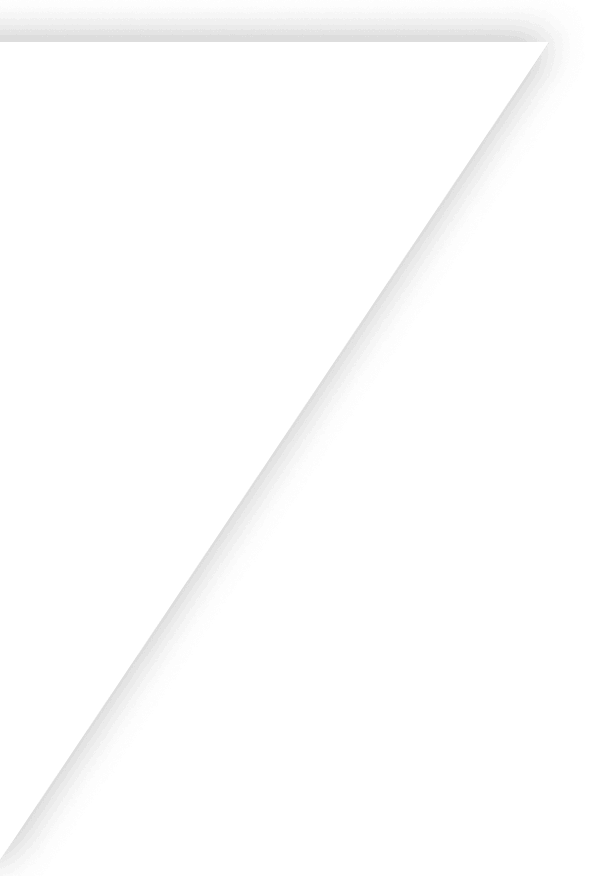
Get Started with Finale
Our guided implementation during your onboarding will set you on the path to scaled business growth in just two weeks.
Get a demo on the
first call.Pricing is fair and
transparent.Onboarding starts
with a dedicated consultant.
Get a demo on the
first call.Pricing is fair and
transparent.Onboarding starts
with a dedicated consultant.
Your time is valuable. That's why we jump into the software during your first call.
Finale offers competitive pricing because users stay and grow.
Guided implementation during your onboarding to be set for success.