Manage Stock Easily with QuickBooks Barcode Scanner
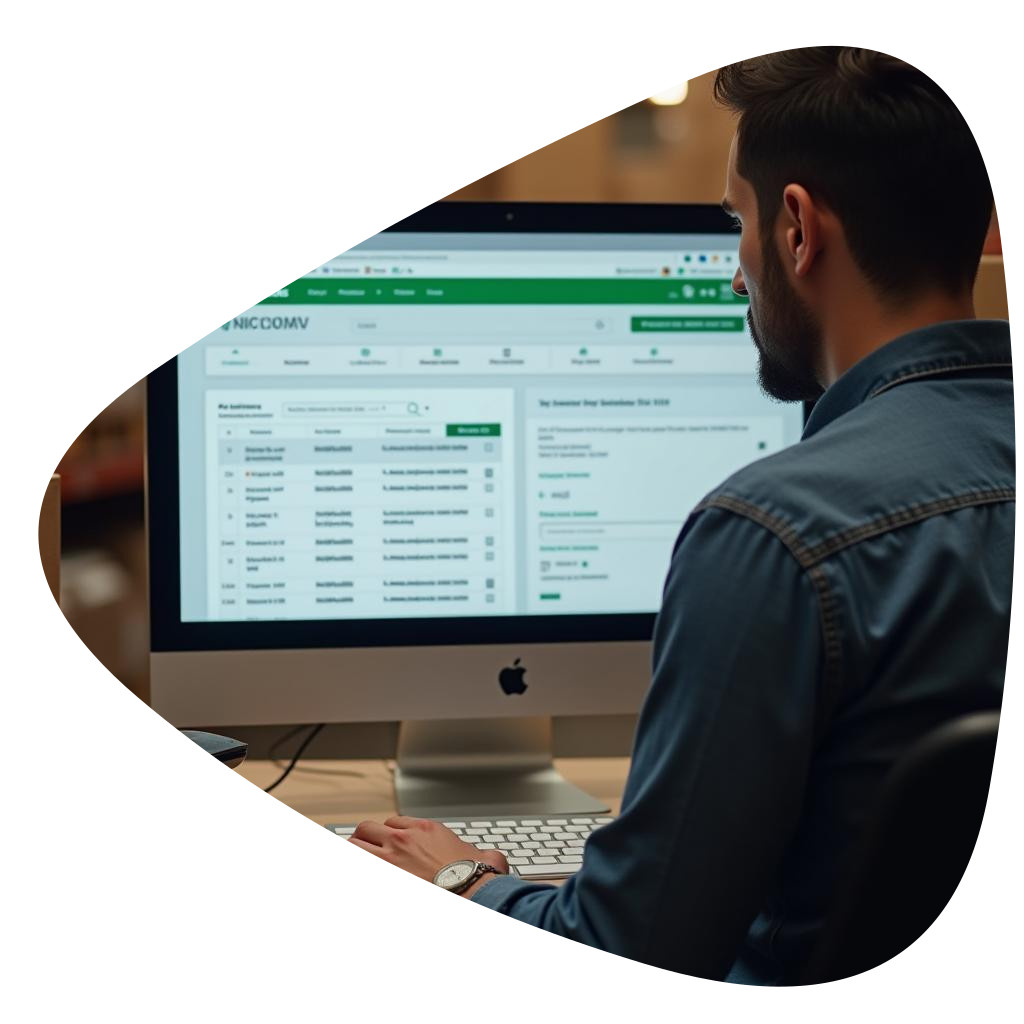
QuickBooks Barcode Scanner: A Complete Setup Guide
A quickbooks barcode scanner transforms small to medium warehouses by connecting scanning technology directly with your accounting software. This powerful combination eliminates manual data entry, reduces costly errors, and provides real-time inventory visibility when you need it most.
This guide covers everything from enabling scanning features in QuickBooks Online and selecting compatible hardware to synchronizing inventory data and resolving common technical issues. You'll discover how barcode scanning accelerates receiving processes, simplifies cycle counts, and automatically updates your accounting records with each scan.
For businesses seeking maximum efficiency beyond basic scanning capabilities, barcode inventory system delivers a comprehensive solution that we'll explore later. Let's begin by understanding how barcode technology enhances your QuickBooks environment.
Why Barcode Scanning Matters for QuickBooks Users
As your business grows, so does the volume of orders you process daily. This increase puts tremendous pressure on inventory accuracy, where even small error rates can cascade into significant problems. Barcode scanning provides a critical solution for QuickBooks users facing these challenges.
A proper QuickBooks barcode inventory system creates the essential bridge between what's physically on your shelves and what appears in your accounting records. Rather than relying on manual data entry—which typically has a 1-3% error rate—barcode scanning reduces errors to nearly zero while dramatically increasing processing speed.
Not all scanning solutions are created equal. A dedicated barcode scanner for QuickBooks needs specific integration capabilities to communicate directly with your accounting system. Unlike generic scanners that merely input data, QuickBooks-compatible scanners translate physical inventory movements into proper accounting transactions, maintaining the audit trail that ensures financial accuracy.
The impact extends beyond operational efficiency:
- Customer satisfaction improves when orders contain the right items
- Cash flow optimizes with ideal stock levels based on accurate data
- Audit readiness increases through systematic tracking of inventory movements
For businesses struggling with traditional methods, a barcode inventory system represents the fundamental shift needed to scale operations without sacrificing accuracy or control.
QuickBooks Online and Barcode Capabilities: What You Start With
QuickBooks Online provides basic inventory management tools through its item list feature, where you can create products with SKUs and track quantities on hand. The platform allows for custom fields which some businesses use to record barcode information, but this is far from a true barcode system.
The fundamental limitation of QuickBooks Online's native capability is the lack of real-time scanning integration. Without a quickbooks online barcode scanner workflow, businesses must manually enter inventory changes, creating a disconnect between physical handling and digital records. This disconnect often leads to inventory inaccuracies and accounting discrepancies.
Unlike QuickBooks Desktop, which offers some rudimentary barcode functionality through third-party integrations, the Online version requires more comprehensive solutions to achieve proper barcode scanning capabilities. The cloud-based nature of QuickBooks Online creates different integration requirements for hardware and software components.
To implement effective inventory tracking, businesses typically need to add specialized barcode scanning software for quickbooks that bridges the gap between physical scanning activities and your QuickBooks data. These third-party solutions connect scanning hardware with QuickBooks Online's API to enable real-time updates to inventory records.
For businesses seeking to understand how modern inventory workflows operate beyond basic QuickBooks functionality, the principles of barcode inventory management provide important context. The right solution should provide seamless integration between your scanning hardware and QuickBooks, eliminating the double-entry that plagues manual inventory systems.
Core Components of a QuickBooks Barcode Scanner Setup
Creating an effective quickbooks barcode scanner system requires several key elements working together:
Hardware Options
- Handheld scanners (USB-connected) for stationary workstations
- Bluetooth scanners for mobility within limited range
- Mobile computers for warehouse-wide scanning capabilities
Your choice of quickbooks inventory scanner should align with your operation size and movement patterns. Small teams often start with simple Bluetooth models paired with tablets, while expanding businesses benefit from dedicated scanning computers.
Software Integration
The connection between scanners and QuickBooks comes through:
- POS add-ons that extend existing systems
- Warehouse management systems with QuickBooks connectivity
- Mobile apps designed specifically as a barcode scanner for quickbooks
Your selection should match transaction volume and workflow complexity. Some businesses may need specialized barcode types beyond basic product codes.
Connectivity Setup
How data flows between devices matters:
- Cloud synchronization for real-time updates
- Offline collection for areas with connectivity issues
- Direct connections for maximum reliability
Environmental preparation is equally important – properly labeling storage locations and generating appropriate barcode labels creates the foundation for a system that can grow alongside your business from 2 to 50 employees.
Enabling and Configuring Scanning in QuickBooks Online
Setting up barcode scanning in QuickBooks Online transforms your accounting system into a powerful inventory tool. Follow these essential steps:
-
Activate Custom Fields: Enable custom fields in QuickBooks settings to store barcode information. Navigate to Company Settings > Items and Services > Custom Fields to create dedicated fields for UPC or SKU numbers.
-
Import Existing Codes: Use the import tool to bulk upload your inventory with corresponding barcodes. Ensure your data columns align with QuickBooks' format to prevent mismatches.
-
Connect Your Scanner: Pair your quickbooks barcode scanner app with your devices. Most solutions offer Bluetooth connectivity for handhelds or USB connections for desktop setups.
-
Test Scanning Workflow: Verify functionality by scanning items while creating purchase receipts and sales invoices. The system should automatically populate item details, reducing data entry time.
-
Automate Lookups: Configure your barcode scanning software for quickbooks to instantly retrieve pricing and quantities upon scan, eliminating manual keyboard entry.
Establish clear user permissions to maintain data integrity – some team members may need scan-only access while others require transaction capabilities. Every system should maintain an audit trail of scanned transactions for accountability.
For multi-location businesses, consider solutions supporting offline scanning with automatic syncing when connectivity returns.
For hardware recommendations compatible with QuickBooks, explore our guide on barcode scanner for inventory that matches your business scale.
Syncing Barcode Data Between QuickBooks and Inventory Systems
Connecting your QuickBooks accounting with inventory tracking creates a powerful financial and operational alliance. The right integration approach depends on your business volume and technical resources.
Integration Methods
API connections provide real-time synchronization between systems. These digital handshakes allow a barcode inventory system compatible with quickbooks to instantly update both platforms when changes occur.
CSV imports/exports offer a budget-friendly alternative for smaller operations with weekly reconciliation.
Middleware solutions bridge the gap, automating file transfers without complex API programming.
Critical Data Points to Synchronize
Proper integration ensures key data remains consistent:
- SKU identification and matching
- Cost of goods sold (COGS)
- Real-time inventory quantities
- Purchase order status
Triggers should automatically update corresponding records when transactions occur in either system. This prevents fulfillment problems that happen when QuickBooks shows different inventory levels than your warehouse.
Multi-Channel Challenges
Businesses selling through multiple channels must prevent duplicate entries when the same transaction flows from various sources. Implementing unique transaction IDs prevents costly double-counting of sales or inventory adjustments.
For businesses requiring advanced traceability, a barcode tracking system with QuickBooks integration provides the extra layer needed for regulated industries or warranty management.
Best Practices for Real-Time Updates and Error Prevention
When integrating barcode systems with QuickBooks, establishing a single source of truth is fundamental—designate either your inventory system or QuickBooks as the authoritative database to prevent conflicting information.
Smart validation rules with audible scanner alerts create immediate feedback when errors occur. A distinct beep for incorrect scans helps warehouse staff catch mistakes before they enter your system, particularly valuable in noisy environments.
QuickBooks barcode inventory accuracy depends on regular verification. Implement structured cycle counts using barcode workflows to continuously validate inventory without disrupting operations. Unlike annual counts, cycle counting segments inventory into manageable sections verified throughout the year.
Barcode inventory apps enable staff to conduct counts from anywhere in the facility, uploading results instantly to both systems. This mobility transforms a once cumbersome process into an agile workflow.
A QuickBooks inventory scanner system provides real-time visibility that prevents stock-out events by triggering purchase orders at predefined thresholds. This proactive approach maintains optimal inventory levels while freeing capital otherwise tied up in excess stock.
For businesses with complex operations, barcode system for manufacturing processes can extend these benefits throughout your production workflow.
Troubleshooting Common QuickBooks Scanning Issues
When integrating barcode scanning with QuickBooks, several challenges can disrupt your inventory management. Here's how to resolve them quickly.
Scanner Hardware Problems
- Symbology mismatch: Verify scanner supports your barcode type
- Label quality issues: Faded or wrinkled labels cause read failures
- Scanner configuration: Some units require specific QuickBooks settings
For persistent hardware issues, updating your barcode scanner for QuickBooks drivers or firmware often resolves connection problems.
Integration Challenges
- Check item mapping between scanner system and QuickBooks
- Verify API connection limits haven't been exceeded
- Confirm inventory items match exactly between systems
Quantity Discrepancies
Mismatched quantities typically stem from:
- Manual overrides not properly logged
- Conflicting operations happening simultaneously
- Missing transaction records
Small businesses experiencing these issues should consider a structured barcode inventory system for small business for simpler integration. If experiencing persistent read errors, review different barcode types to determine if your current symbology is optimal for your environment.
Most QuickBooks scanning issues can be resolved through systematic troubleshooting rather than expensive system replacement.
Choosing Compatible Scanners and Mobile Apps
Finding the right hardware is crucial when implementing a QuickBooks barcode system. A poorly chosen scanner can undermine even the best-designed inventory system.
Evaluation checklist
When selecting a barcode scanner for QuickBooks integration, consider these essential factors:
-
OS compatibility: Verify compatibility with Android/iOS for QuickBooks Online mobile sync flexibility.
-
Durability: Warehouse environments demand rugged devices with sufficient battery life for continuous operation.
-
Cost structure: Compare licensing costs of QuickBooks barcode scanner add-ons versus standalone WMS solutions for better long-term value.
-
Device types: Basic Bluetooth scanners connect to existing devices, while enterprise units can serve as QuickBooks barcode scanner app hosts with expanded capabilities.
-
Security requirements: Prioritize HTTPS encryption and user role controls when implementing barcode inventory system QuickBooks integrations.
For businesses just starting with inventory tracking, barcode inventory apps often provide sufficient functionality. As operations grow, you may need more robust barcode tracking system capabilities that integrate seamlessly with your accounting software.
Remember that scanner selection should align with your growth trajectory—what works for a small retail shop may quickly become inadequate for a multi-warehouse operation.
When to Upgrade to a Full Barcode Inventory System
Certain threshold signals indicate it's time to move beyond basic scanning solutions:
Key threshold signals
When your operation spans multiple locations, basic scanning tools no longer provide adequate visibility. Similarly, tracking lot numbers or serial numbers requires more sophisticated data management capabilities.
Multi-channel sales present another clear indicator – when selling through various platforms simultaneously, inventory synchronization becomes critical to prevent overselling.
The benefits of adopting a barcode inventory system compatible with QuickBooks extend beyond simple data entry. Instead of patchwork tools creating information silos, an integrated system provides real-time visibility, automated synchronization, and improved financial reporting accuracy.
Businesses implementing proper systems typically experience significant reductions in inventory discrepancies and time savings during counts. For comprehensive implementation guidance, our barcode inventory system guide covers everything you need to know about creating an efficient system that grows with your business.
Transform Your Operations with Finale Inventory's QuickBooks Integration
Finale Inventory creates a seamless connection between warehouse operations and financial management by integrating barcode scanning capabilities directly with QuickBooks. This powerful integration transforms how businesses track inventory, manage costs, and maintain accurate records.
Automated Data Synchronization
The QuickBooks barcode scanner solution eliminates tedious manual data entry by synchronizing critical financial data every five minutes. Inventory valuations, cost of goods sold, vendor bills, purchase orders, and customer invoices flow seamlessly between systems without requiring staff intervention.
This automation dramatically reduces human error while saving countless hours previously spent on reconciliation.
"Finale is robust, flexible and easy to use; there are so many features that we use. We were struggling to find a system that did light manufacturing and tracked inventory for small businesses. I love that it's web based and every time I ask their support how to do something new, there is already a feature in place." – Ryland Mansur, Product Manager @ Lull Mattress
Real-Time Financial Visibility
With Finale's integration, QuickBooks transforms from a retrospective accounting tool into a real-time business intelligence platform. Custom dashboards display current stock levels, item costs, and product profitability metrics directly within your familiar QuickBooks interface.
For businesses tracking departmental performance, Finale supports QuickBooks Classes functionality, enabling granular cost allocation across different operational units.
Streamlined Accounting Workflows
The integration automates critical accounting processes including purchasing approvals, supplier bill creation, and customer invoicing. As items move through the warehouse via barcode scanning, Finale triggers appropriate financial transactions in QuickBooks according to preconfigured business rules.
The system also includes sophisticated logic for automated barcode inventory system roi, ensuring accurate profit reporting without complex manual adjustments.
"The system is extremely easy to use and customisable. With over 15500 SKUs, I need to know what I have in stock in a specific colour, size and style. Sometimes searching while I have a customer in front of me or on the phone. Finale does it all with easy." – Steve M., director @ Retail
Multi-Channel Sales Management
For businesses selling across multiple platforms, Finale centralizes transaction data from Amazon, eBay, Shopify, and in-store sales before syncing with QuickBooks. The system intelligently consolidates platform fees, shipping costs, and sales commissions to provide accurate profitability reporting per channel.
When integrated with appropriate barcode scanner for inventory, the system ensures each sales channel has accurate inventory availability data.
Customizable Sync Options
Finale's integration offers flexible data mapping that lets businesses determine exactly which transactions move between systems and when. This customization allows companies to preserve existing workflows while enhancing them with barcode scanning capabilities.
"A major challenge for us was managing multiple SKU's that were associated to the same product across several marketplaces. Finale's ability to easily assign multiple SKU's to a single product ID, as well as the ability to handle product bundles or "kits" has significantly reduced our inventory complexity." – Antonio Carrera, COO @ GoVacuum.com
Accurate Inventory Valuation & COGS
The system's lot tracking and serial number capabilities ensure precise landed-cost calculations that account for shipping, duties, and handling costs. As inventory moves through your warehouse, Finale automatically updates valuations in QuickBooks to maintain accurate balance sheet reporting.
This detailed tracking is particularly valuable for businesses managing high-value inventory or those subject to regulatory compliance requirements that demand item-level traceability.
White-Glove Onboarding & Support
Implementing a new barcode scanning system can be daunting, which is why Finale provides dedicated implementation experts who tailor scanning workflows specifically to your warehouse layout and operational processes. These specialists guide you through hardware selection, label design, and staff training to ensure rapid return on investment.
The onboarding process includes specialized guidance for QuickBooks integration, helping your accounting team understand how barcode scanning will improve their workflows and financial reporting capabilities.
Conclusion
Adding a quickbooks barcode scanner to your business operations transforms accuracy, efficiency, and financial clarity for small to medium businesses. We've explored how to enable scanning in QuickBooks Online, select compatible hardware, maintain real-time synchronization, and troubleshoot common issues before they impact your bottom line.
While QuickBooks provides an excellent accounting foundation, achieving true inventory excellence requires pairing it with a robust barcode inventory system that seamlessly communicates with your financial records. This integration creates a single source of truth—eliminating manual entry errors while providing comprehensive visibility into inventory movements.
Small businesses particularly benefit from this approach, as even modest improvements in accuracy can dramatically reduce costly discrepancies and customer service issues.
Finale Inventory's QuickBooks-compatible solution offers a seamless pathway to achieve operational clarity without disrupting existing workflows. By connecting physical inventory with financial reporting through reliable barcode technology, you position your business for sustainable growth with greater data integrity.
Frequently Asked Questions
Yes, you can use a barcode scanner with QuickBooks, especially with QuickBooks Desktop Enterprise which includes Advanced Inventory features. QuickBooks Online also supports barcode scanning through third-party integrations. The scanner must be compatible with your system and properly configured to work with QuickBooks. For optimal functionality, consider a complete barcode inventory system that integrates with QuickBooks rather than relying solely on QuickBooks' built-in capabilities.
QuickBooks works with most USB barcode scanners that support keyboard emulation (HID mode). Compatible scanner types include handheld scanners, wireless models, and mobile computer scanners. Look for scanners that support common barcode formats such as UPC-A, Code 128, and EAN-13. When purchasing, ensure the scanner ends each scan with a carriage return. For advanced warehouse operations, consider more robust barcode scanner for inventory solutions that integrate with both your hardware and QuickBooks.
QuickBooks Desktop with Advanced Inventory can generate and assign barcodes to inventory items using its Barcode Wizard. QuickBooks Online doesn't have native barcode generation capabilities. For either version, you can import existing barcodes or use specialized third-party barcode integration software. If you need comprehensive barcode creation, printing, and management, a dedicated barcode inventory management system that integrates with QuickBooks offers more flexibility and functionality than QuickBooks alone.
In QuickBooks Desktop with Advanced Inventory, enable barcode scanning in Preferences, then use the Barcode Wizard to generate or import barcodes. For QuickBooks Online, you'll need a third-party app since it lacks native barcode functionality. In both cases, you can manually add barcodes to custom fields or import them from a spreadsheet. For comprehensive barcode management that syncs with QuickBooks, consider a dedicated inventory system that offers seamless integration and advanced barcode tracking features.
Without Advanced Inventory, your options include upgrading to QuickBooks Enterprise with Advanced Inventory or implementing a third-party barcode inventory system that integrates with your current QuickBooks version. Solutions like Finale Inventory work with all QuickBooks versions and provide more robust barcode functionality than even Advanced Inventory offers. This approach lets you maintain your current QuickBooks setup while gaining comprehensive barcode tracking system capabilities including scan-based receiving, picking, and stock counts.
You have several options: (1) Use QuickBooks Enterprise's Barcode Wizard to generate barcodes, (2) Create barcodes using a dedicated barcode generator software or website, (3) Purchase pre-printed barcode labels, or (4) Implement an inventory system like Finale Inventory that can automatically generate and print barcodes for your items. Many businesses find that a complete inventory management solution provides the most streamlined workflow for both creating and managing barcodes across their entire product catalog.
Enable barcode scanning by going to Edit > Preferences > Items & Inventory > Company Preferences > Advanced Inventory Settings > Enable Barcode Scanning. Then use the Barcode Wizard to generate or import barcodes for your items. Configure your scanner to end each scan with a carriage return. Test by scanning into item fields on transactions. For large inventories or complex workflows, consider a dedicated barcode inventory system for small business that offers more sophisticated features while maintaining QuickBooks integration.
Yes, you can import barcodes from Excel into QuickBooks Desktop using the Advanced Import tool or Add/Edit Multiple List Entries feature. Format your spreadsheet with item names/numbers in one column and corresponding barcodes in another. QuickBooks will map these to the appropriate custom fields. However, QuickBooks limits you to 12 custom fields for barcode data. For businesses with more complex needs, a dedicated inventory system with QuickBooks integration can overcome these limitations while providing enhanced barcode management capabilities.
Barcode scanning in QuickBooks can be used beyond basic inventory, including sales order fulfillment, purchase order receiving, physical inventory counts, and item lookup. However, QuickBooks' native capabilities are limited compared to dedicated systems. A comprehensive barcode inventory app that integrates with QuickBooks can extend functionality to advanced workflows like batch picking, multi-location transfers, serial number tracking, and manufacturing processes while still maintaining financial synchronization with QuickBooks.
Yes, QuickBooks Desktop limits you to 12 custom fields per item, which can be constraining for businesses that need to track multiple barcodes, lot numbers, serial numbers, or other tracking data. Each barcode typically consumes one custom field. For businesses with complex tracking needs, a dedicated inventory management system that integrates with QuickBooks eliminates these limitations while providing enhanced barcode functionality and maintaining financial data synchronization with your accounting system.
QuickBooks Online doesn't have native barcode scanning capabilities. You'll need to implement a third-party barcode inventory app from the QuickBooks App Store or use a standalone system that integrates with QBO. Solutions like Finale Inventory provide mobile barcode scanning apps that sync inventory data with QuickBooks Online. These systems typically offer more robust features than what would be available even if QBO had native scanning, including offline scanning, multiple location support, and advanced workflow optimization.
For small warehouses, consider bluetooth or wireless scanners that provide mobility without requiring fixed computer stations. Look for scanners with sufficient battery life, durability for your environment, and compatibility with your barcode types. While basic USB scanners work for front-counter operations, warehouse environments benefit from more rugged models. The right scanner depends on your specific needs, but pairing it with a comprehensive inventory system that connects to QuickBooks will maximize your efficiency beyond what QuickBooks alone can provide.
QuickBooks alone doesn't provide direct integration between e-commerce platforms and barcode scanning. For this functionality, you need a third-party inventory management system like Finale Inventory that acts as a central hub. Such systems can sync inventory across multiple sales channels, track fulfillment with barcode scanning, and update QuickBooks with financial data automatically. This approach enables accurate inventory across all channels, streamlined picking and shipping processes, and complete financial visibility without manual reconciliation.
A dedicated barcode inventory system offers significant advantages over QuickBooks' native capabilities, including: unlimited custom fields for tracking data, more sophisticated scanning workflows optimized for efficiency, support for offline scanning in areas with poor WiFi, advanced features like lot/serial tracking and wave picking, better hardware compatibility with various scanner types, and comprehensive reporting designed specifically for inventory operations. These systems typically maintain bidirectional integration with QuickBooks, ensuring your financial data stays accurate while providing superior operational capabilities.
Seamless Barcode Integration
Set up your inventory for long-term growth with barcoding automation
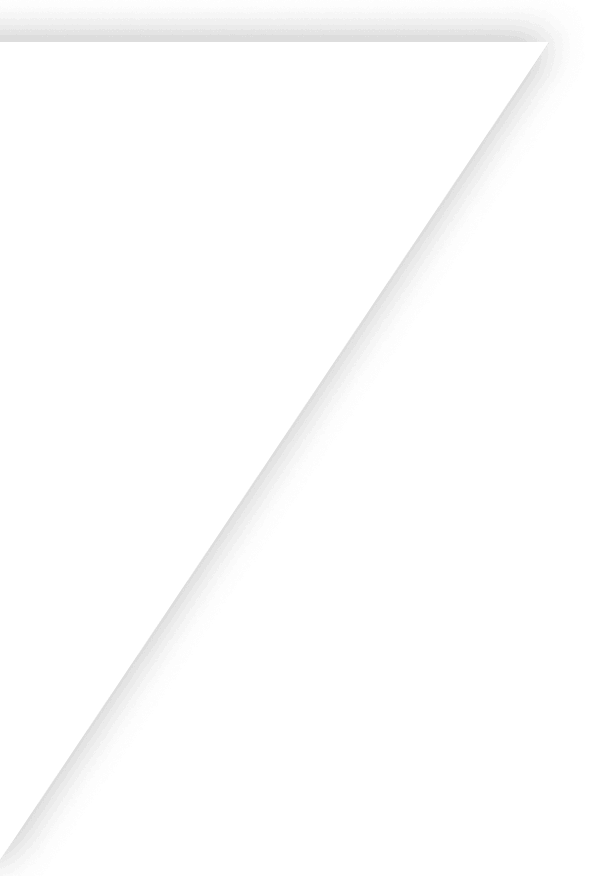
Get Started with Finale
Our guided implementation during your onboarding will set you on the path to scaled business growth in just two weeks.
Get a demo on the
first call.Pricing is fair and
transparent.Onboarding starts
with a dedicated consultant.
Get a demo on the
first call.Pricing is fair and
transparent.Onboarding starts
with a dedicated consultant.
Your time is valuable. That's why we jump into the software during your first call.
Finale offers competitive pricing because users stay and grow.
Guided implementation during your onboarding to be set for success.