Forecasting in Excel: A Practical Guide (with Inventory Examples)

Excel Forecasting: Your Inventory Decision Powerhouse
Forecasting in Excel remains a vital tool for growing ecommerce and retail businesses seeking quick, accessible demand planning without specialized software investments. This guide explores how to transform your spreadsheets into powerful inventory prediction engines that drive better purchasing decisions and reduce stockouts.
You'll learn practical skills including data preparation techniques, utilizing Excel's built-in forecasting tools, constructing reliable forecasting models in Excel, and applying these insights to real-world inventory challenges. We'll walk through methods ranging from simple moving averages to sophisticated time series analysis that can immediately improve your inventory planning process.
While spreadsheets offer remarkable flexibility for smaller operations, we'll also examine when your business might benefit from graduating to dedicated inventory planning software as your operational complexity increases. Whether you're managing seasonal trends or analyzing safety stock requirements, Excel provides an accessible starting point for data-driven inventory decisions.
Clean Historical Data and Build a Reliable Timeline
Creating accurate time series forecasting in Excel begins with establishing a solid foundation of clean, well-organized historical data. Without properly formatted date fields and consistent sales records, even the most sophisticated forecasting models will produce unreliable results.
Essential Data Cleaning Checklist
- Remove blank entries – Empty cells disrupt calculations and create discontinuities in your timeline
- Standardize date formats – Convert all dates to a single consistent format (YYYY-MM-DD recommended)
- Establish consistent time intervals – Aggregate daily sales into weekly or monthly periods as needed
- Identify and handle outliers – Flag unusual spikes or drops that could skew forecasts
- Fill gaps in your timeline – Ensure every date in your range has an entry, even if it's zero sales
When working with multi-location inventory data, organize your information in one of two ways: create separate worksheets for each SKU-location combination, or use a pivot table to organize the data before merging it into your forecasting model.
For maximum forecasting accuracy, structure your data with these essential columns:
- Date (in chronological order)
- Units Sold
- Returns/Adjustments
- Promotion Information (yes/no or promotion type)
This clean data structure not only improves forecast accuracy but also simplifies calculations for other critical inventory metrics like reorder point formula and inventory turnover ratio.
Remember that forecasting follows the "garbage in, garbage out" principle. The time invested in building a reliable historical timeline will pay dividends through more accurate demand projections and optimal economic order quantity calculations.
Generate a Quick Forecast with Excel's Forecast Sheet Wizard
For those seeking immediate results, Excel's built-in Forecast Sheet Wizard provides the fastest path to forecasting in Excel. This powerful yet user-friendly tool transforms historical sales data into predictions with minimal effort.
To generate your first forecast:
- Select your historical data (date column first, followed by sales data)
- Navigate to the Data tab and click "Forecast Sheet"
- Verify your time series data is correctly selected
- Set your forecast end date
- Choose whether to account for seasonality (important for retail businesses)
- Adjust confidence interval percentage based on planning needs
The resulting sheet provides both tabular data and a visual chart showing historical data alongside projections. This helps identify potential inventory issues before they occur.
The Wizard has limitations – it only handles one time series per run, meaning separate forecasts for each product line. It also doesn't account for product hierarchies automatically.
Consider saving your successful forecast as a forecasting models in Excel template for quick duplication across different product lines.
As your needs become more sophisticated, the following sections will show you how to fine-tune your models for greater accuracy and tackle multi-variable forecasting challenges that many businesses face with inventory optimization software.
Forecasting Formulas in Excel: Core Functions & Syntax
Excel offers powerful forecasting capabilities through built-in functions that help businesses predict future inventory needs. Understanding these core functions gives you the foundation for creating reliable forecasts without advanced statistical knowledge.
Essential Excel Forecasting Functions
| Function | Syntax | Purpose |
|---|---|---|
| FORECAST | =FORECAST(x, known_y's, known_x's) | Basic linear forecasting (legacy function) |
| FORECAST.LINEAR | =FORECAST.LINEAR(x, known_y's, known_x's) | Modern version of FORECAST for linear trend prediction |
| FORECAST.ETS | =FORECAST.ETS(target_date, values, timeline, [seasonality]) | Exponential smoothing forecasting with optional seasonality |
| FORECAST.ETS.SEASONALITY | =FORECAST.ETS.SEASONALITY(values, timeline, [data_completion]) | Detects seasonality pattern in your data |
| FORECAST.ETS.CONFINT | =FORECAST.ETS.CONFINT(target_date, values, timeline, [confidence_level]) | Calculates prediction intervals for your forecast |
The FORECAST.LINEAR function works well for simple trend analysis when you need to project sales or inventory needs based on historical data. For example:
=FORECAST.LINEAR(A10, B2:B9, A2:A9)
This formula predicts the value at cell A10 based on the relationship between values in ranges B2:B9 and A2:A9.
For more complex scenarios, FORECAST.ETS handles seasonality automatically. Using these forecasting formulas in Excel powers both sales forecasting in Excel and inventory replenishment planning, especially when you need to account for cyclical demand patterns.
=FORECAST.ETS(DATE(2023,12,1), B2:B25, A2:A25, 4)
This formula predicts the December 1, 2023 value with quarterly seasonality (parameter 4).
For deeper statistical understanding of these methods, refer to our comprehensive guide on demand forecasting models which explains the mathematical principles these Excel functions implement.
Implementing Forecasting Models: Moving Average & Linear Regression
The moving average method offers an accessible entry point to forecasting methods in Excel for inventory professionals. This approach calculates predictions by averaging values from a specified number of previous periods using the formula =AVERAGE(OFFSET(data_range, -periods, 0, periods, 1)). The technique effectively smooths out random fluctuations to reveal underlying patterns.
When implementing moving averages, consider your time horizon carefully:
- Short-term (3-period): Responds quickly to recent changes but may be sensitive to outliers
- Long-term (12-period): Provides more stable forecasts by dampening volatility, particularly valuable for SKUs with inconsistent demand patterns
For products showing clear upward or downward trends, simple linear regression using FORECAST.LINEAR often yields better results. This function plots your historical data points and extends the established trend line forward. For example, =FORECAST.LINEAR(next_period, known_y_values, known_x_values) creates predictions based on the relationship between time periods and sales quantities.
| Method | Strengths | Limitations |
|---|---|---|
| Moving Average | Easy implementation, handles volatility | Cannot detect trends early, lags behind changes |
| Linear Regression | Captures growth/decline patterns, forward-looking | Struggles with seasonal items, sensitive to outliers |
These straightforward moving average forecasting in Excel techniques provide an excellent starting point for new demand planners before advancing to more complex models. For seasonal products with cyclical patterns, you might need more sophisticated approaches like the economic order quantity formula paired with seasonal indices to optimize your inventory investment while meeting customer demand.
Advanced Time Series: Exponential Smoothing & FORECAST.ETS
Excel's advanced time series forecasting capabilities take demand planning to the next level, especially when dealing with seasonal patterns and complex trends. The FORECAST.ETS function represents a significant upgrade from basic moving averages and linear regression models.
Understanding Seasonality Types
When working with seasonal data, you must first determine whether your product follows:
- Additive seasonality: Where seasonal variations remain consistent regardless of the overall trend level (common with stable products)
- Multiplicative seasonality: Where seasonal variations increase proportionally with trend levels (typical with growing product lines)
FORECAST.ETS in Excel automatically detects and handles both patterns, making it versatile for different inventory scenarios. For businesses experiencing rapid growth, multiplicative models often provide more accurate projections of seasonal peaks.
Implementation Steps
- Select your historical data range (minimum 2 complete seasonal cycles recommended)
- Choose your seasonality length (12 for monthly, 4 for quarterly, 52 for weekly)
- Adjust the damping factor (between 0-1) to control how quickly the model responds to recent changes
- Review the confidence bounds to assess forecast reliability
While Excel allows manual tuning of alpha (level), beta (trend), and gamma (seasonality) parameters, beginners should start with auto-detection. As your forecasting skills develop, manual parameter adjustment can help fine-tune results for specific product behaviors.
Avoiding Common Pitfalls
Time series forecasting in Excel presents several challenges to watch for:
- Over-fitting models to historical data, making them less accurate for future predictions
- Working with insufficient history (especially problematic for new products)
- Accounting for holiday effects and other irregular events
These advanced models integrate seamlessly with inventory turnover ratio analysis, helping you balance inventory levels against forecasted demand. For businesses dealing with long lead times, exponential smoothing often provides the accuracy needed for safety stock calculations.
Remember that while Excel provides powerful forecasting capabilities, dedicated inventory planning software automates these processes across your entire product catalog, saving time and improving accuracy.
Inventory & Demand Use Cases: SKU Volatility, Transfers, Safety Stock
When implementing demand forecasting in Excel, it's important to recognize that different products require different forecasting approaches. Let's examine two contrasting scenarios:
High Seasonality vs. Long-Tail SKUs
For a high-seasonality top seller, you'll want to create a forecast that captures seasonal peaks while accounting for the overall growth trend. In Excel:
- Organize your historical sales in monthly columns
- Use FORECAST.ETS with multiplicative seasonality for products with dramatic seasonal swings
- Compare against simpler moving averages to validate the seasonal impact
For long-tail SKUs with sporadic demand, focus on smoothing techniques that prevent over-reaction to single sales events.
From Forecast to Action
Once you've established your forecast, converting this data into actionable inventory decisions is crucial. Create an inventory forecasting in Excel template that:
- Multiplies forecasted demand by lead time to determine base inventory needs
- Incorporates safety stock calculations based on demand variability
- Automatically flags when inventory levels will hit your reorder point formula thresholds
Your template should include "what-if" scenario planning capabilities to test different demand forecasting models against varying business conditions.
Multi-Channel Inventory Planning
For businesses juggling wholesale channels and Amazon FBA, your Excel forecast must account for:
- Amazon's inbound processing timelines (often 2+ weeks)
- Quarterly storage limit changes at FBA
- Strategic transfer timing between your 3PL and marketplace fulfillment centers
As inventory complexity grows with your business, these Excel techniques form the foundation of more sophisticated inventory optimization software systems that can handle thousands of SKUs simultaneously.
Remember that even the best spreadsheet solutions require regular recalibration as your lead time and demand patterns evolve. The goal is creating a dynamic system that balances inventory investment against service levels.
Displaying Trends and Measuring Forecast Accuracy
Effective inventory management requires visualizing trends and measuring forecast accuracy. Converting raw data into visuals reveals patterns hidden in spreadsheets.
Visualizing Forecast Data
Create line charts with trendlines to display historical sales alongside forecasts, instantly revealing seasonality and growth patterns. Combo charts can overlay unit sales with price points, identifying valuable correlations.
Heat maps offer another visualization tool, color-coding periods of high and low demand across product categories to spot seasonal patterns throughout your catalog.
Measuring Accuracy
Track these key metrics for continuous improvement:
- Mean Absolute Percentage Error (MAPE):
=ABS((Actual-Forecast)/Actual)averaged across periods - Mean Absolute Deviation (MAD):
=AVERAGE(ABS(Actual-Forecast))for error magnitude - Root Mean Square Error (RMSE):
=SQRT(AVERAGE((Actual-Forecast)^2))to penalize larger errors
These metrics become your compass for selecting appropriate demand forecasting models. Track them monthly to identify which methods perform best for different product categories.
The business impact is substantial: improved accuracy means less excess inventory and fewer stock-outs, improving both cash flow and customer satisfaction.
Consider linking accuracy dashboards to executive budgeting sheets, creating a feedback loop that enhances company-wide forecasting in Excel and empowers better supply chain decisions.
Signs You've Outgrown Excel and Need Automated Planning
While Excel remains essential for many businesses, certain warning signs indicate you've outgrown spreadsheet-based inventory planning.
Red Flags That Signal It's Time to Upgrade
- SKU Proliferation: Managing over 10,000 SKUs creates performance issues with formulas slowing down and calculations becoming unwieldy.
- Planner Bottlenecks: Multiple inventory planners merging files leads to version control chaos and conflicting data.
- Technical Limitations: Macros timing out or Excel crashing signals your business complexity has exceeded spreadsheet capabilities.
Operational headaches soon follow – manual copy-pasting between systems introduces errors, while missed updates lead to stockouts or overordering. Warehouse transfers remain siloed in individual files, eliminating inventory visibility when you need it most.
Financial friction becomes inevitable as carrying costs rise because spreadsheets can't keep pace with real-time sales data. Many businesses maintain excessive safety stock levels to compensate for Excel's limitations.
Specialized inventory planning software offers a compelling alternative by centralizing demand data, automating replenishment calculations, and streamlining approval workflows – creating a unified system that evolves with your business needs.
How Finale Inventory Enhances Forecasting Beyond Spreadsheets
When your business grows beyond what spreadsheets can handle, you need specialized tools that maintain accuracy while scaling with your operations. Finale Inventory builds upon the fundamentals of forecasting in Excel while eliminating the limitations that plague spreadsheet-based inventory management.
Unified Real-Time Visibility Across All Channels
Finale Inventory consolidates your inventory data from multiple sources into one cohesive system. Instead of juggling dozens of Excel workbooks, you get a single source of truth showing real-time stock levels across Amazon FBA, Shopify, 3PLs, and physical stores.
"We are a logistics consulting company helping our small to mid-size clients manage their inventory. Initially, we were using Excel spreadsheets and spending countless hours manually tracking inventory receipts, sales orders, and inventory adjustments. Finale Inventory has enabled us to quit using multiple Excel spreadsheets and has provided us with the ability to answer questions, retrieve data, and run reports with just a few simple clicks. Processes that previously took hours were simplified down to seconds."
Cheryl Farrell, Executive VP @ Integrated Logic
Proven Forecasting Without Complexity
Rather than overwhelming users with AI buzzwords, Finale employs reliable, traditional forecasting methods like sales velocity tracking and moving averages. This approach ensures accuracy without requiring data science expertise from your team, making the transition from spreadsheets smooth and intuitive.
Automated Replenishment That Preserves Cash
The system automatically calculates dynamic minimum and maximum inventory levels based on actual sales data, then generates reorder suggestions. This eliminates the manual "update formula" routines that consume hours in Excel and often lead to errors.
"Finale allowed us to trade a bunch of messy, mind-boggling Excel spreadsheets with dozens of tabs for a powerful program that tracks our inventory in real time, even while we are sleeping. Our spreadsheets were outdated the minute we completed them and required constant updating and babysitting. The time we spent slaving over spreadsheets can now be used to focus on researching and adding new products."
Nate Garland, President @ Samoco Industries
Barcode-Driven Execution for Data Integrity
One of the biggest challenges with spreadsheet forecasting is maintaining data accuracy. Finale's mobile barcode scanning validates every receiving transaction, transfer, and cycle count, preventing the data discrepancies that break Excel models and lead to poor purchasing decisions.
Intelligent Transfer Planning
Before placing supplier purchase orders, Finale helps you identify and move surplus inventory from one warehouse to another. This capability, impossible to model effectively in spreadsheets, minimizes overstock and maximizes the use of inventory you already own.
"Our business has been grown dramatically over the past few months, and we quickly realized we needed an inventory management solution to get control of our inventory. We leverage ShipStation for order fulfillment and found the Finale Inventory to be a perfect complement to keeping accurate stock counts. Going forward, I can focus on other aspects of the business as our inventory management operations is now more streamlined and efficient."
Omar Cordero, CEO and President @ Stronger Rx
Seamless Integration Without IT Overhaul
Finale integrates directly with QuickBooks and other accounting systems without requiring a full ERP implementation. This makes it perfect for growing businesses that need better forecasting tools but aren't ready for complex enterprise software. The cloud-based system can be deployed in weeks, not months, even for teams without dedicated IT resources.
Business Benefits That Matter
By implementing Finale Inventory as your forecasting solution, you'll experience:
- Fewer stock-outs across every sales channel, maintaining consistent revenue streams
- Lower carrying costs through right-sized orders based on actual demand patterns
- Hours reclaimed from spreadsheet maintenance, allowing your team to focus on growth
- Improved inventory turnover ratio through better buying decisions
- Reduced excess inventory that ties up working capital
When spreadsheet forecasting can't keep pace with your multichannel business, Finale Inventory provides the scalable extension of the forecasting in Excel techniques you've mastered, without the limitations that hold your business back.
Conclusion
Mastering forecasting formulas in Excel provides an accessible entry point into data-driven inventory planning. Throughout this guide, we've journeyed from cleaning historical data to building reliable forecasting models in Excel that directly impact inventory decisions.
Excel remains a powerful starting point for many businesses because of its accessibility. The Forecast Sheet Wizard creates quick projections, while moving averages and FORECAST.ETS functions enable meaningful sales forecasting in Excel without specialized software.
However, as your business grows, Excel's limitations become apparent. Manual updates, disconnected spreadsheets, and scalability challenges emerge when SKU counts multiply across sales channels.
Continue refining accuracy metrics while recognizing when spreadsheets can't keep pace with inventory complexity. When that happens, inventory planning software provides automated, real-time capabilities that build on your Excel foundation.
Finale Inventory offers that natural progression for growing businesses – building upon the demand forecasting models you've mastered while eliminating the manual effort that limits scalability.
Frequently Asked Questions
To create a forecast in Excel, start by organizing your historical data with dates in one column and corresponding values (like sales or inventory levels) in another. Then use Excel's built-in forecasting tools: for simple forecasts, try the FORECAST.LINEAR function; for time series with seasonality, use FORECAST.ETS. Alternatively, use the Forecast Sheet feature (found under the Data tab) for a quick visual forecast with confidence intervals. Make sure your data is clean, consistent, and has enough historical points to identify meaningful patterns for accurate forecasting in Excel.
Excel is good for forecasting in small to medium businesses where simplicity and accessibility matter. It offers basic forecasting tools in Excel like moving averages, linear regression, and the FORECAST.ETS function that handles seasonality well. For straightforward inventory or sales predictions with fewer than a few hundred SKUs, Excel can be sufficient. However, it has limitations with large datasets, complex variables, or when you need advanced inventory optimization software. Excel works best as a starting point before graduating to dedicated solutions when your business scales up.
Excel offers several powerful forecasting methods in Excel for inventory planners. Simple methods include moving averages (using AVERAGE function over rolling periods) and weighted averages (giving more importance to recent data). More sophisticated options include exponential smoothing (using FORECAST.ETS) which handles seasonality, linear regression (FORECAST.LINEAR) for trend analysis, and growth models (GROWTH function) for non-linear patterns. The Forecast Sheet feature combines these techniques with visualization. Each method has specific applications depending on your demand forecasting models requirements and data patterns.
The fundamental forecasting formula in Excel is FORECAST.LINEAR(x, known_y's, known_x's), which predicts a future value (x) based on existing values (known_y's) and their corresponding time periods (known_x's) using linear regression. For time series with seasonality, use FORECAST.ETS(target_date, values, timeline, [seasonality]). Other valuable formulas include TREND for linear projections across multiple periods and GROWTH for exponential trends. These functions form the backbone of Excel forecasting models and can be combined with safety stock calculations to optimize inventory levels.
The key differences between Excel forecasting models lie in their handling of data patterns. Moving averages work well for stable demand by averaging recent periods. Exponential smoothing (FORECAST.ETS) excels with seasonal patterns by giving more weight to recent data while recognizing cyclical trends. Linear regression (FORECAST.LINEAR) captures consistent upward or downward trends. Growth models handle non-linear patterns like accelerating demand. Each model varies in complexity, data requirements, and ability to handle outliers. The best model depends on your specific inventory planning software needs and data characteristics.
You should adjust your sales forecasting in Excel models at least quarterly for stable products and monthly for volatile items or during high seasons. After major events like product launches, promotions, or competitor actions, immediate recalibration is necessary. Set up regular accuracy checks comparing forecasted vs. actual demand to identify when your models need refinement. As businesses grow beyond a certain complexity, this manual adjustment process becomes challenging, signaling it might be time to consider AI inventory management solutions that can automatically adapt to changing market conditions.
To improve forecasting accuracy in Excel, start by cleaning your data to remove outliers and fill missing values. Segment your products by behavior patterns (steady, seasonal, trending) and apply appropriate forecasting methods to each group. Incorporate external factors like promotions or seasonality using multipliers. Regularly calculate forecast error metrics like MAPE (Mean Absolute Percentage Error) to identify improvement opportunities. Implement a forecast review process with stakeholders who have market insights. For products with complex demand patterns, consider economic order quantity principles alongside your forecasts to optimize inventory levels.
Yes, Excel can handle seasonal demand forecasting in Excel through several methods. The FORECAST.ETS function specifically accounts for seasonality patterns when projecting future values. When using this function, you can specify the seasonality period (monthly, quarterly, etc.) or let Excel detect it automatically. For more control, you can create seasonal indices by calculating the ratio of actual demand to average demand for each period. While Excel handles basic seasonality well for smaller inventories, businesses with numerous SKUs and complex seasonal patterns may eventually need dedicated demand planning software for more sophisticated analysis.
Moving average and exponential smoothing are both popular forecasting techniques in Excel, but they differ significantly. Moving average gives equal weight to all observations in the calculation period (like the last 3 months), making it simple but slow to respond to trends. Exponential smoothing, implemented through FORECAST.ETS, assigns exponentially decreasing weights to older observations, making recent data more influential. This makes exponential smoothing more responsive to changes and better at handling seasonality. For businesses experiencing rapid growth or volatile demand, exponential smoothing typically provides more accurate forecasts for inventory replenishment software needs.
To create a time series forecasting in Excel for inventory planning, first organize your historical demand data chronologically with consistent time intervals. Use FORECAST.ETS function for automatic handling of seasonality or the Forecast Sheet feature for visual analysis with confidence intervals. For more control, build a model that incorporates trend (overall direction), seasonality (recurring patterns), and cyclical factors (longer-term fluctuations). Add safety stock calculations based on forecast error and desired service levels. Link your forecast to reorder point formula calculations to automatically trigger replenishment when projected inventory falls below thresholds.
For reliable forecasting in Excel, you generally need at least 2-3 complete cycles of data. For monthly forecasting, this means 24-36 months of history; for weekly, 104-156 weeks provides optimal results. The minimum requirement depends on your product's volatility and seasonality – stable products may need just 12 data points, while highly seasonal items require at least one full season. If you're experiencing the bullwhip effect or have limited history, focus on shorter-term forecasts and gradually extend your horizon as data accumulates. Remember that forecast accuracy typically decreases as you project further into the future.
Seamless Inventory planning
Set your inventory up for success with advanced planning software
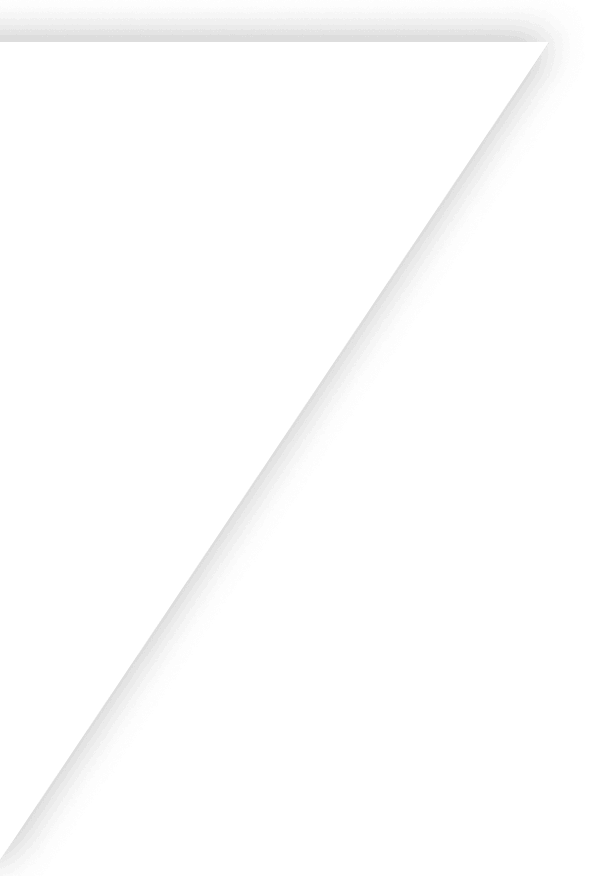
Get Started with Finale
Our guided implementation during your onboarding will set you on the path to scaled business growth in just two weeks.
Get a demo on the
first call.Pricing is fair and
transparent.Onboarding starts
with a dedicated consultant.
Get a demo on the
first call.Pricing is fair and
transparent.Onboarding starts
with a dedicated consultant.
Your time is valuable. That's why we jump into the software during your first call.
Finale offers competitive pricing because users stay and grow.
Guided implementation during your onboarding to be set for success.